The Safe Area option lets you show or hide a set of guides that mark the area in which titles or animation/motion should be placed. Anything that falls outside of these guides may be cropped when transferring to video.
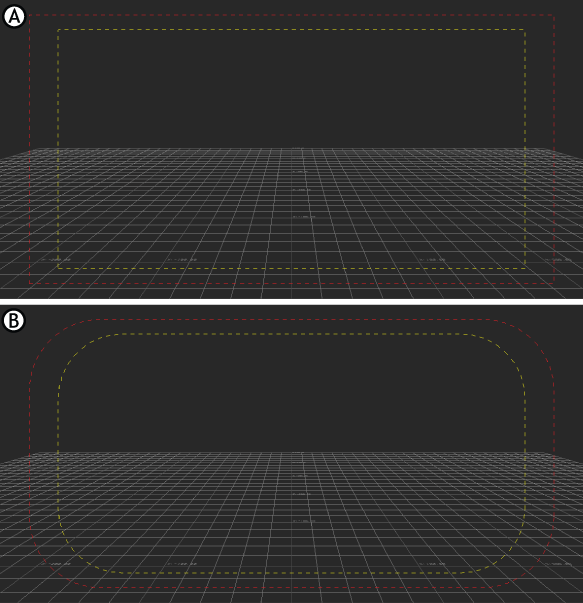
A. Square Safe guides B. Rounded Safe guides
To show the camera safe area:
- Activate the Safe Area option in the Camera settings View area.
- Select Square or Round Safe Area from the Safe Area menu.
- Activate the Safe Area option to show or hide the Safe area in the Viewer window. Note: If you do not observe Safe areas, titles and animation may be cropped when transferring to video.