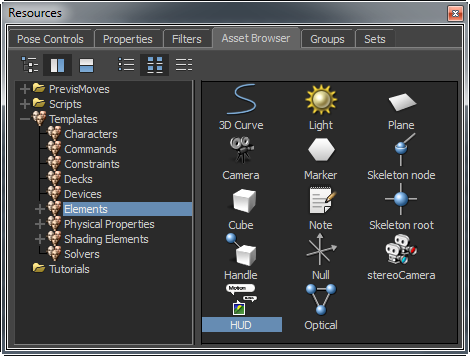
You need to add the HUD asset in the Asset Browser to a camera or a scene. Only then, you can add a HUD element to the HUD asset and display the information in the element in the Viewer.
To add a HUD asset to the active camera or the scene:
- Drag the HUD asset from the
Asset Browser to the
Viewer window.
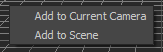
- From the context menu, select
Add to Current Camera or
Add to scene.
- Add to Current Camera — Selecting this option adds one HUD asset to the current camera and another HUD asset to the scene.
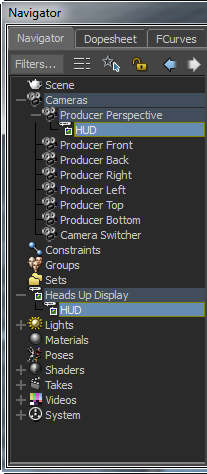
The HUD asset added to the current camera acts as a parent to the HUD asset added with it in the scene.
- Add to scene — Adds a HUD asset only to the scene. This HUD asset does not have a parent in any camera.
Note: You can add multiple HUD assets to a scene but only one HUD asset to a camera. However, you can have more than one HUD asset per camera if you drag them within each other. To do this, see Parenting HUD assets.If you try to add a second HUD asset to the current camera, then the Replace Current Camera's HUD option appears in the context menu.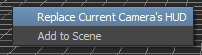 Note: Selecting this option replaces the HUD asset in the current camera, and adds another HUD to the scene. In this case, the name of the replaced and added HUD assets is HUD 1.
Note: Selecting this option replaces the HUD asset in the current camera, and adds another HUD to the scene. In this case, the name of the replaced and added HUD assets is HUD 1. - Add to Current Camera — Selecting this option adds one HUD asset to the current camera and another HUD asset to the scene.
To add a HUD asset from the scene or a camera to another camera:
- Drag a HUD asset from the scene or a camera onto the desired camera.
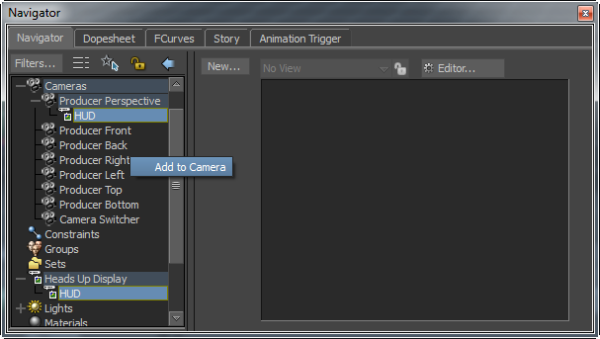
- Click the Add to Camera context menu option.
To delete a HUD asset from the scene or a camera:
- Right-click on the HUD asset in the scene or a camera.
- From the context menu, select
Delete.
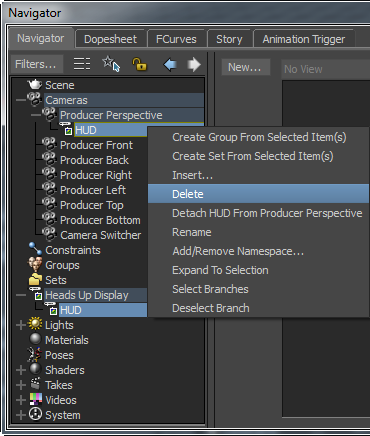
If the HUD asset in a camera is a parent of another HUD asset in the scene and vice versa, then both the HUD assets are deleted.
Tip: Clicking a HUD asset, in the scene or in a camera, highlights its parent or child HUD asset. This helps to know whether a HUD asset that you want to delete is independent or attached to another HUD asset.
To detach a HUD asset from a camera:
- Right-click on the HUD asset in a camera.
- From the context menu, select
Detach HUD From <camera_name>.
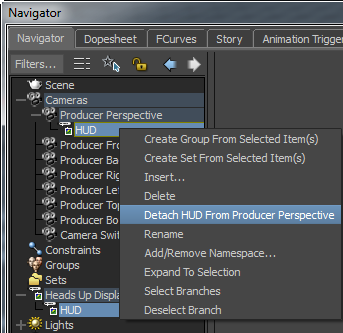
The <camera_name> displays the name of the camera to which the HUD asset belongs.
Selecting the Detach HUD From <camera_name> option detaches the HUD asset only from the camera, even though it contains a child HUD asset in the scene.