To edit Auto interpolation:
- Move the Timeline indicator to the animation you want to edit or select a range of keyframes.
- In the Dynamic Editor, select Auto in the Interpolation Mode menu.
The selected animation has Auto interpolation, and the Auto interpolation settings display in the settings area.
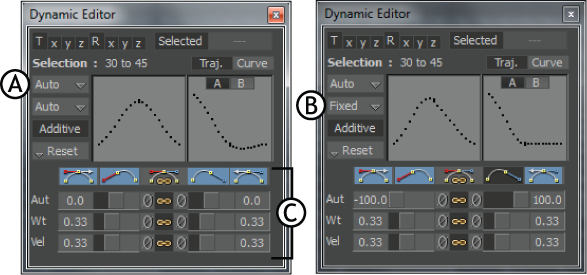
Dynamic Editor A. Interpolation Mode menu B. Interpolation Options menu C. Interpolation settings
- In the Interpolation Options menu, select either Auto or Fixed. Auto is the default. Note: Two options in the FCurve context menu affect your use of Auto, and Fixed modes during editing.
See Switch to Fixed on Edit and Reset Tangents on Switch to Auto.
- Select Flat, Discontinuity, Break, and Link options to affect the behavior of tangents.
- Change the values of the Auto, Weight, and Velocity settings to edit the interpolation.
See Dynamic Editor.