To change the size of a skeleton
- Choose a display mode so that you can see your skeleton clearly, such as the X-Ray display mode.
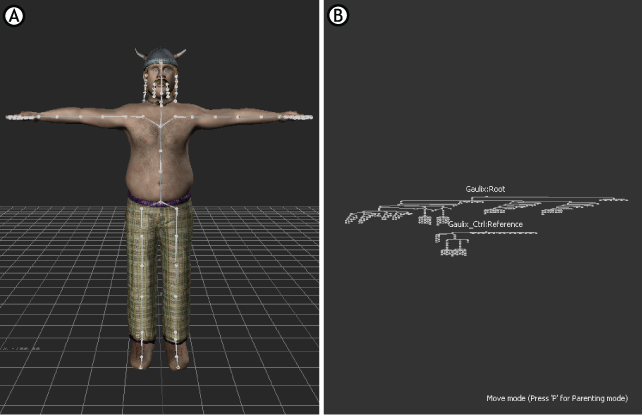
Viewer window A. Camera view in one pane B. Schematic view in the other pane
- Switch to the Schematic view and select all of the nodes representing the bones in your character.
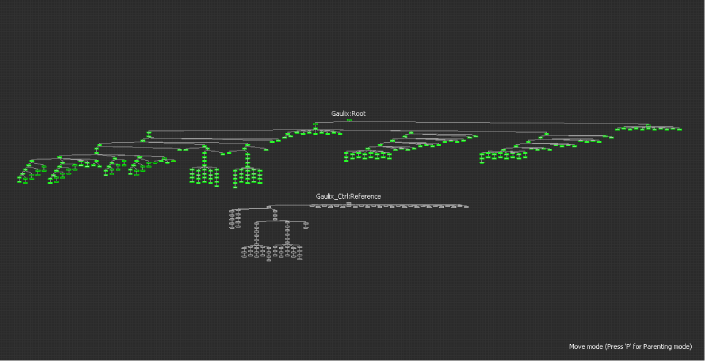
Character’ bones are selected in the Schematic view
- In the Properties window, expand the Skeleton Node Settings and adjust the Size property.
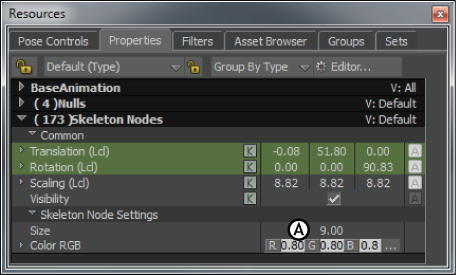
Properties window A. Skeleton Node Settings, Size property
- Switch back to the camera view and observe the change in size on your character’s bones.
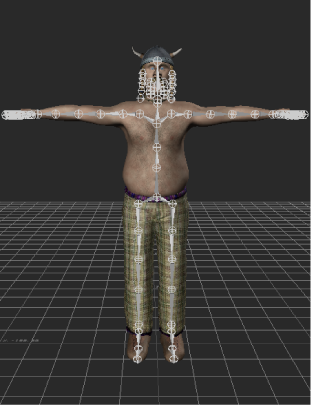
Character bones appear larger in the Viewer window