The Selective Lighting shader lets you specify which lights illuminate an object in your scene.
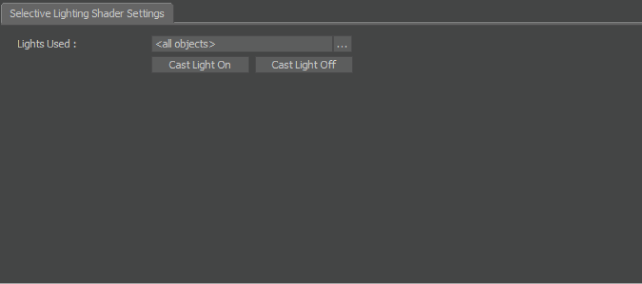
Selective Lighting shader settings
Since there is a maximum of eight lights available in any given MotionBuilder scene due to OpenGL limitations, you can use Selective Lighting shaders to add lights to the scene. For example, you can use Selective Lighting shaders to set up association between lights and objects to increase the number of lights in your scene to eight per object.
Lights Used field
The Lights Used field lets you select the lights you want to use with the Selective Lighting shader.
Alt-drag any lights in your scene into the Selective Lights field. You can also click the Selective Lights button next to the field to display the Asset list, where you can choose from the lights used in your scene.
After applying the Selective Lighting shader to a model, you can select which lights you want to apply to the model using the Selective Lights list. The default option is All.

A. All lights B. Left (red) light only C. Right (yellow) light only
Cast Light On/Off buttons
The Cast Light On and Cast Light Off buttons are the same as the Cast Light On Object button in the Lights settings. Click one of these buttons to change the settings for all lights in the Lights Producing Shadows list without modifying each light separately in the Lights settings.