Use the Color window to change the color of lights, models, materials, shading effects, and any other object or any other asset with a color property.
To use the color window:
- Click the Color (...) button in any window next to an option that lets you change the color of an object.
For example, you can open the Color window from the Emissive, Ambient, Diffuse, or Specularity color areas of the Material settings pane by clicking the Color (...) button.
The Color window appears.
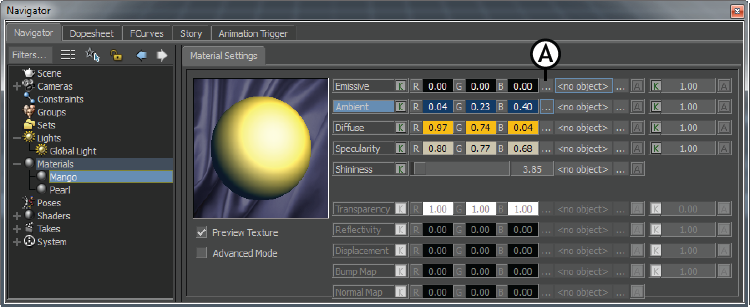
Material Settings A. Color button
- Set your color using one of the three methods:
- Choose a Color mode (HSB, RGB, or YUV), and adjust the colors.
- Select between the Color palette and Selected Color options.
 Use the Color Picker to select colors from objects already displayed in the Viewer window.
Use the Color Picker to select colors from objects already displayed in the Viewer window.
- Once you have selected a color, close the Color window using the X button in the upper right corner.