After you have applied a TimeWarp curve to an animated property, you can edit the TimeWarp curve to change the timing of the animation.
To edit a TimeWarp curve, set, modify, or delete keyframes at different frames on the TimeWarp curve.
- Delete the first keyframe and set a keyframe on a later frame, removing the beginning of the animation and making the action start later.
- Set a keyframe in the middle of the TimeWarp curve and drag it to a higher value. The animation plays faster, because you have increased the slope of the TimeWarp curve.
- Set or select a keyframe and change the interpolation type to Fixed. This type of interpolation calculates the slope based on neighboring keyframes.
- Select the last keyframe and click the left Flat option in the Tangent options. The flat tangent causes the action to slow before stopping at the last keyframe. Note: Keyframes on the TimeWarp curve display as small pink squares, which turn red when selected.
For example, try the following modifications:
As you edit the TimeWarp curve, you can see the effect your TimeWarp modifications have on the black curve in the FCurves pane.
The black curve represents the effect on the BaseAnimation layer only. See BaseAnimation layer and Animating on Layers. 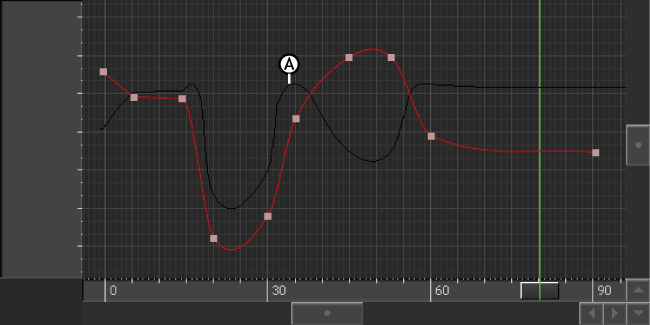
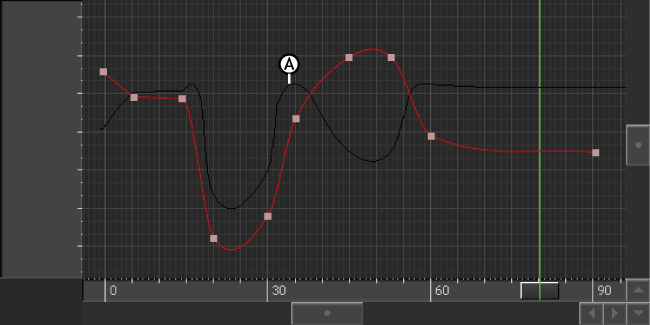
A. The black curve shows the result of the TimeWarp applied to a curve.
To make the modifications permanent and keep the black curve, you can merge the TimeWarp curve and the function curve. To discard the changes you have made, you can detach the TimeWarp curve.