To add audio clips from the Navigator window to the Story window:
- Load an audio file. For more information, see Loading audio files.
The audio file appears under the Audio asset in the Navigator window.
In the following figure, the imported audio file is assigned to Take 001. If you import multiple audio files, then you need to assign individual Takes for each file.
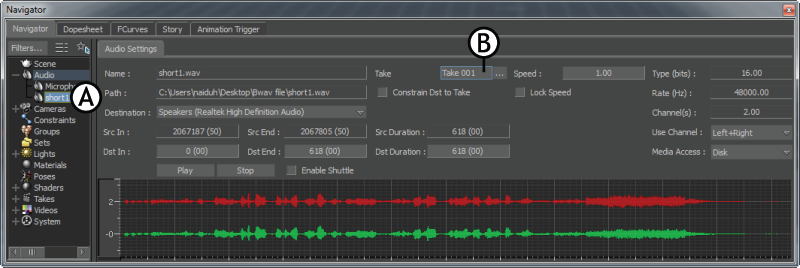
Navigator window A. Audio file B. Take to which the audio file is assigned to
- From the Window menu, select Add Navigator.
A second Navigator window appears.
- In the first Navigator window, click the Story tab.
- From the second Navigator window, click the audio file, drag, and drop it on the Audio Track, which you already created in the Story window of the first Navigator window.

Two Navigator windows A. First Navigator window B. Second Navigator window C. Dragged and dropped audio clip D. Take name disappears after assigning the clip to the track