You can offset a Transformation pivot via the Viewer window or via the Property Resources (or Properties window).
To create a pivot offset via the Viewer window:
- Set the Viewer window Display mode to either Normal or X-Ray mode.
- Select the object with the pivot you want to offset.
- In the Viewer window toolbar, click the Object Mode (
 ). The Object Mode context menu displays.
). The Object Mode context menu displays.
- Choose Pivot from the context menu.
- In the Viewer toolbar, click the Translate tool (
 ).
). - In the Viewer window, drag the pivot to reposition it.
- In the Viewer window, either drag the pivot to reposition it or enter the desired XYZ coordinates in the Global/Local/Layer fields at the bottom right of the Viewer window.
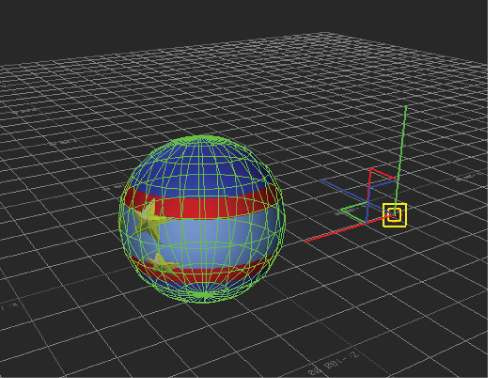
Pivot is offset
To create a pivot offset via the Property Resources (or Properties window):
- In the Viewer window or Navigator window, select the object with the pivot you want to offset. Note: The Viewer window Display mode needs to be set to either Normal or X-Ray mode.
- In the Property Resources (or Properties window), switch to All (Type) in the Select Property View menu.
- Expand Transformation Pivots, expand Rotation Pivot or Scaling Pivot and specify coordinates in the Auto Offset XYZ fields. Note: You can only offset rotation and scaling values.