Let you define how specific movements are solved.
Character Type
Switches your Control rig and Character type between a biped or quadruped posture type. Since biped and quadruped characters are different in structure, changing the posture type may produce unexpected results.
Fingers Solving
Enables or disables IK solving for fingers. In certain cases, for performance reasons, you may want to disable IK solving.
Realistic Shoulder Solving
When human shoulders rotate, they move upwards. To replicate this behavior, use this setting to adjust the amount of rotation that is applied to the shoulders when the upper arms rotate.
For example, in the following figure (A), displays a character when its upper arm is rotated with Realistic Shoulder Solving set to 0 (disabled). When the upper arm rotates, the rotation is not properly transferred to the shoulder bone, resulting in poor movement.
In the following figure (B), the upper arm in the character is rotated with Realistic Shoulder Solving set to 100 (full). When the upper arm rotates, 100 percent of the rotation is transferred to the shoulders. Since the shoulder bones rotate, the shoulders of the character appear to translate upwards in the same manner as human shoulders.

Upper arm rotated A. Realistic Shoulder Solving disabled (set to zero) B. Realistic Shoulder Solving set to full (100)
By default, Realistic Shoulder Solving is set to 0.
Hips Translation Mode
If you have defined a Hips Translation object in the Special group of slots, the Hips Translation Mode setting lets you select whether rotation data is applied to that object.
If you select World Rigid as the Hips Translation mode, rotation data is applied only to the Hips object defined in the Base group of slots. If you select Body Rigid as the Hips Translation mode, rotation data is applied to both the Hips object defined in the Base group of slots, and to the Hips Translation object defined in the Special group of slots.
This is useful when you have defined a second object for translating the hips of your model and you do not want the second object to receive rotation data.
To use this setting, you must define a Hips Translation object (see Special).
| Setting | Description |
|---|---|
| Body Rigid | Sends rotation to both the Hips and Hips Translation objects. |
| World Rigid | Sends rotation only to the Hips object, but not the Hips Translation object. |
Constrain References
Turn on this option if you are working with a project created in a previous version of MotionBuilder. Turning on this option constrains the Control rig reference object to the character Reference object.
Inverted joint options
Let you change the way the knees and elbows of a character bend as you manipulate the legs and arms.
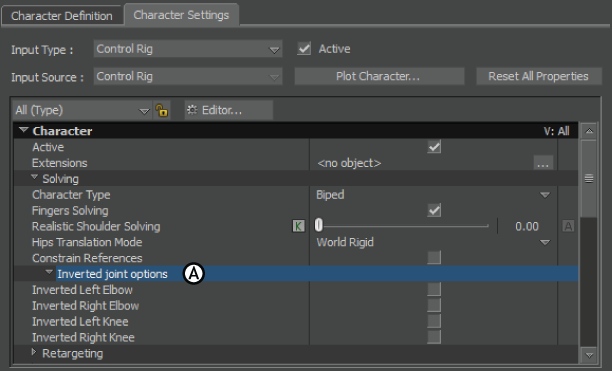
Character Settings A. Inverted joint options
| Option | Description |
|---|---|
| Inverted Left/Right Elbow | When activated, the left/right elbow of the character bends backward as you manipulate the arm. When disabled, the left/right elbow of the character bends normally. |
| Inverted Left/Right Knee | When activated, the left/right knee of the character bends backward as you manipulate the leg. When disabled, the left/right knee of the character bends normally. |
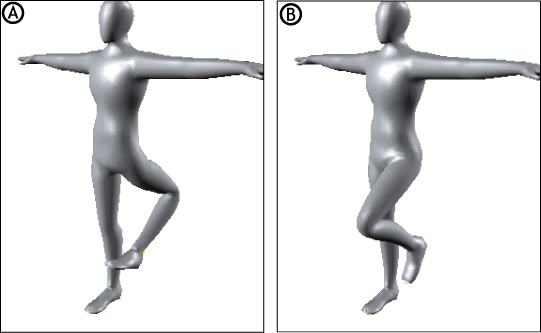
Left leg manipulated A. Inverted Left Knee turned on B. Inverted Left Knee turned off

Left arm manipulated A. Inverted Left Elbow turned on B. Inverted Left Elbow turned off