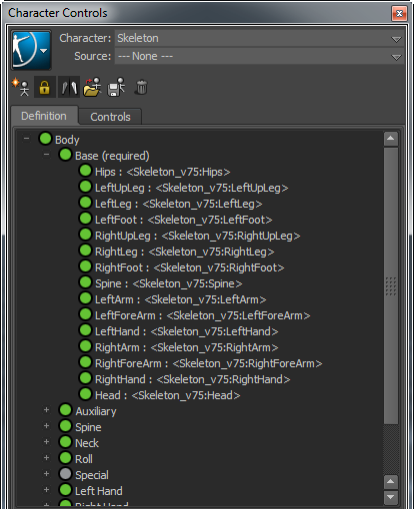Lets you map the character bones to their corresponding HumanIK, and view information about current mappings. The Character and Name Match views offer the same controls for mapping nodes, but display the nodes using different layouts.
Toggle between the views by right-clicking anywhere in the view and selecting either the Character View or the Name Match View option from the context menu.
Character view
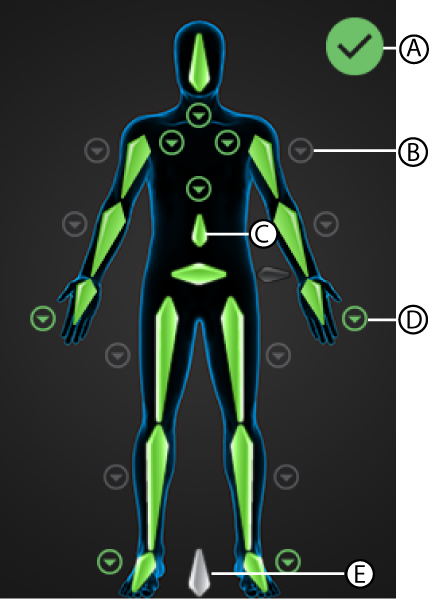
Character view A. Validation status B. To Leaf Roll bones C. Required bones D. To other views E. Reference
Hand, Foot, Spine, Shoulder, and Neck views
 to switch views to a particular body part, or
to switch views to a particular body part, or
 to return to the full Character view.
to return to the full Character view.
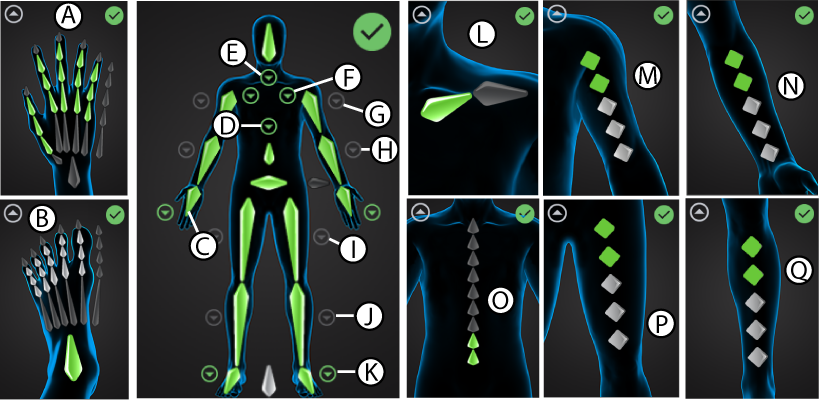
| A | Hands | J | To Knee roll bones |
| B | Feet | K | To Feet |
| C | To Hands | L | Shoulder |
| D | To Spine | M | Shoulder leaf roll bones |
| E | To Neck | N | Elbow leaf roll bones |
| F | To Shoulder | O | Spine |
| G | To Shoulder roll bones | P | Hip leaf roll bones |
| H | To Elbow roll bones | Q | Knee leaf roll bones |
| I | To Hip roll bones |
Validation status
Displays the validation status indicator at the top-right of the Character view.
| Validation status | Description | |
|---|---|---|

|
Valid | Skeleton definition is valid. |

|
Warning | Refer to the Validation status error message field for information on areas of the character that require attention.
A yellow symbol can indicate that the position of a mapped bone is not correct. For example, if you rotate a roll bone so it does not point down the X-axis. The Character view also updates to highlight which bone is out of position. |

|
Not Valid | The skeleton definition is not valid. Some required bones may be missing, or multiple bones may be out of position. |
Name Match view