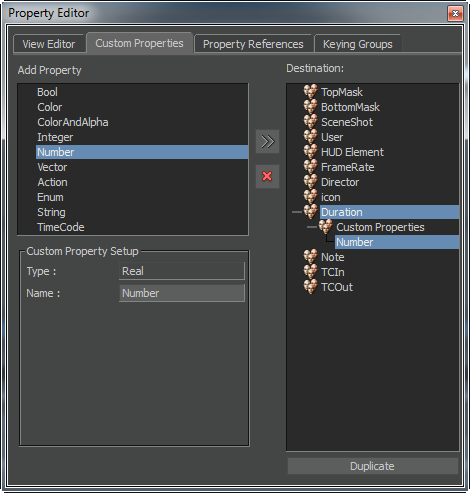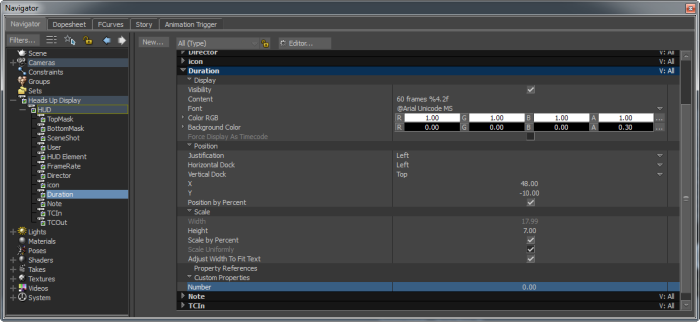You can customize the HUD element properties by adding a property of another asset or custom property. This helps to display more information regarding a scene in the Viewer.
Adding an object property to the HUD element properties
Each property of an object is referred as object_name.property_name in the Properties window. For example, the Field Of View property of the stereoCamera object is referred as stereoCamera.Field Of View.
To add a property of another object to the HUD element properties:
- From the Resources > Asset Browser > Templates > Elements folder, drag and drop the stereoCamera object in the Viewer.
The stereo camera appears in the Viewer.
- Create a Text HUD element called Camera FOV.
- From the Text HUD element properties, change the value of Y property to position of the text (Camera FOV) at the top of the stereo camera.
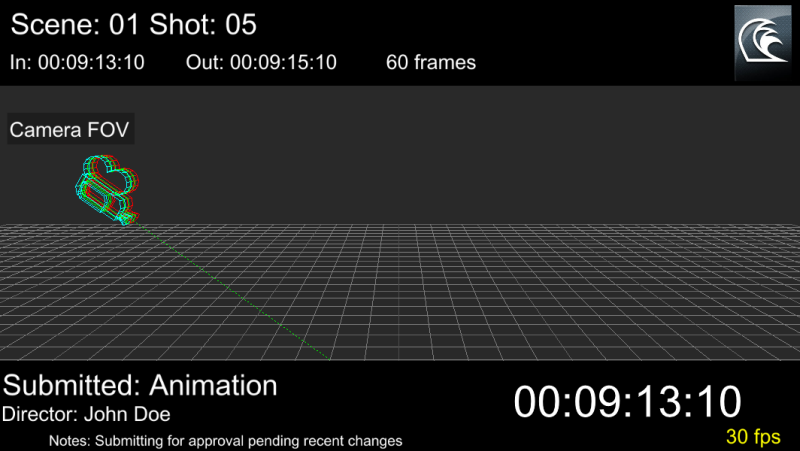
- By pressing the Ctrl key, click the Camera FOV HUD element in the Navigator window. Both the properties of the Camera FOV HUD element and the stereoCamera asset appear in the Resources > Properties window.
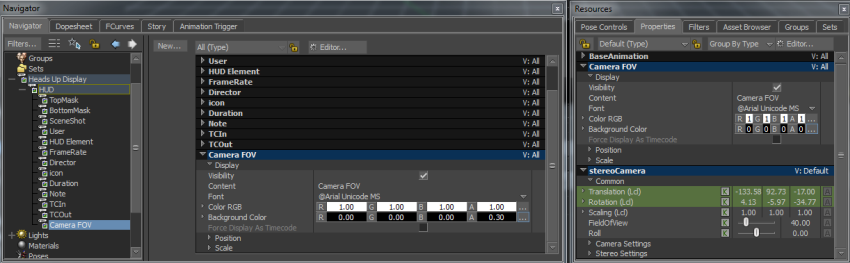
- Click the Field Of View property under the Resources > Properties > stereoCamera properties, and then drag it and drop on the Camera FOV HUD element properties. The Create 1 Reference Property context menu option appears.
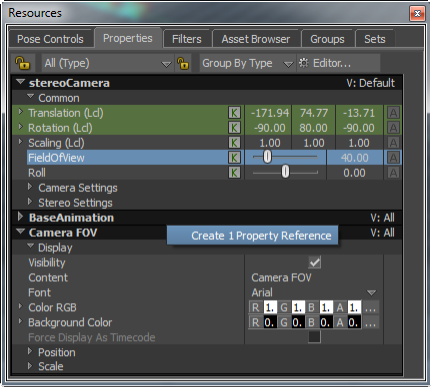
- Click the context menu option to add the Field Of View property to the Camera FOV HUD element properties. The value of the Field Of View property appears in the Viewer.
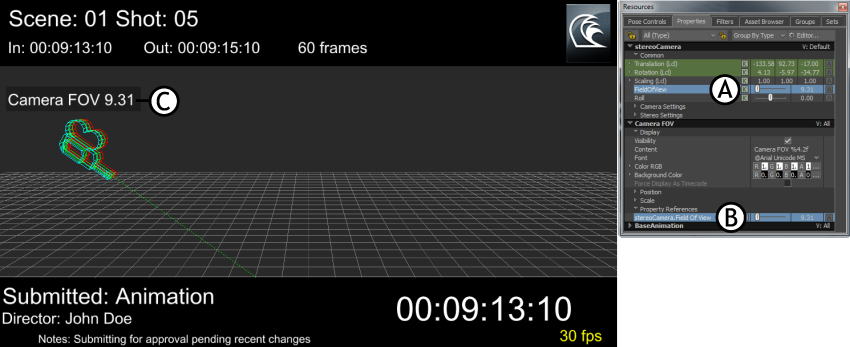
Viewer and Resources windows A. Field Of View property B. Field Of View property added to Camera FOV HUD element properties C. Field Of View property value
When you adjust the value of the Field Of View property, the change in value appears dynamically in the scene.
When you save a scene (in .fbx format), all the added HUD elements and their properties are also saved to reuse them in another scene.
Adding a custom property to the HUD element properties
You can customize the HUD element properties by adding a custom property from the Property Editor > Custom Properties window. This helps to display more information in the Viewer.
For more information on Custom Properties, see the Custom Properties pane.
To add a custom property to the HUD element properties:
- Click the Editor button in the right pane of the Navigator window.
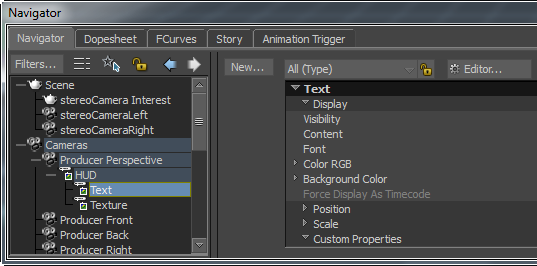
The Property Editor window appears.
- Click the Custom Properties tab.
- The Add Property pane displays the custom properties.
- The Destination pane displays all HUD elements that you added.
- In the Add Property pane, select a custom property.
- In the Destination pane, select a HUD element to which you want to add the custom property.
- Click Create Custom Properties of the selected type button .