Use this procedure when you want to prepare a compressed package of simulation project files, for purposes such as sending a project to a colleague or product support engineer. Several choices are involved in this process:
- Export solver input files, including thermal and mechanical input files (if available) to support running a new simulation
- Export project files, with two further choices:
- Setup only, including geometry, PRM file, TIVUS file, and input files for running a new simulation
- Setup, mesh, and results, which include the complete project, so that running a new simulation is not required
- Export a project report in PDF format. The report presents summary details of the machine, material, processing conditions, solver settings, and simulation results, including graphics.
Note: Files in a project can include features of a specific version of
Local Simulation or the related solver that may not respond as expected in a different version of the product. For best results, import the files into the same product version in which they were created.
To export files
- On the Simulation menu, select Export, and then either Solver Input Files, Project, or Report.
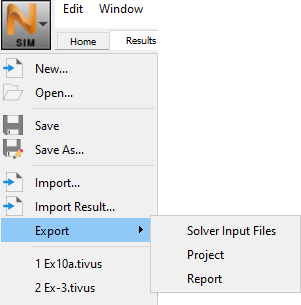
- If you selected Solver Input Files, check the proposed export path, and if you want to change it, click the folder button on the right.
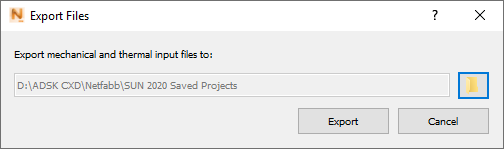
- If you selected Project, choose whether to include only the Setup files, or Setup, mesh, and results.
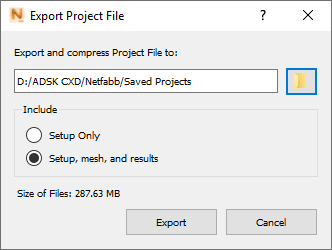
The size of the file package before compression is shown in the dialog. Note the proposed path to the saved file package, and if you want to change it, click the folder button on the right.
- If you selected Report, check the proposed export path, and if you want to change it, click the folder button on the right.
- If you selected Solver Input Files, check the proposed export path, and if you want to change it, click the folder button on the right.
- Click Export.
The ZIP archive is prepared. When finished, the destination folder opens on your desktop.