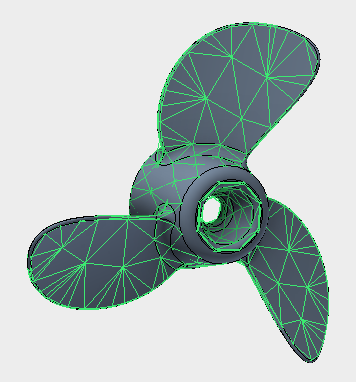Create a new material by loading stainless steel from the material library.
- In the Model tree, right-click on Materials and choose New.
- In the dialog, click on Select Material.
- The Material DB dialog will become populated with the available libraries. Click on Load Database.
- Browse to C:\Program Files\Autodesk\Inventor Nastran 2023\In-CAD\Materials, and open the ADSK_materials.natmat file.
- The material tree is populated with the available materials. Under the
Steel category, select
16-25-6 Stainless Steel.
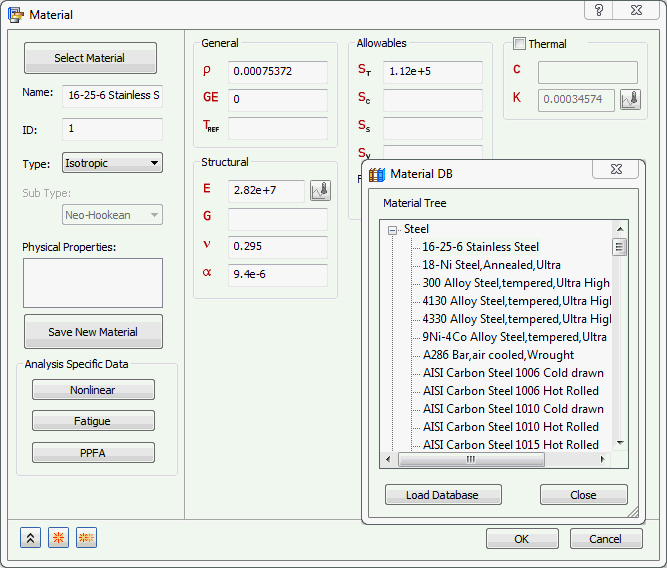
Ignore any messages about Failure Theory.
 The key ingredients of a normal modes analysis are stiffness and mass. Take caution and time to ensure that a mass density is defined in the material information when defining a custom material for normal modes analysis.
The key ingredients of a normal modes analysis are stiffness and mass. Take caution and time to ensure that a mass density is defined in the material information when defining a custom material for normal modes analysis.
- Rename the material to
Propeller Material.
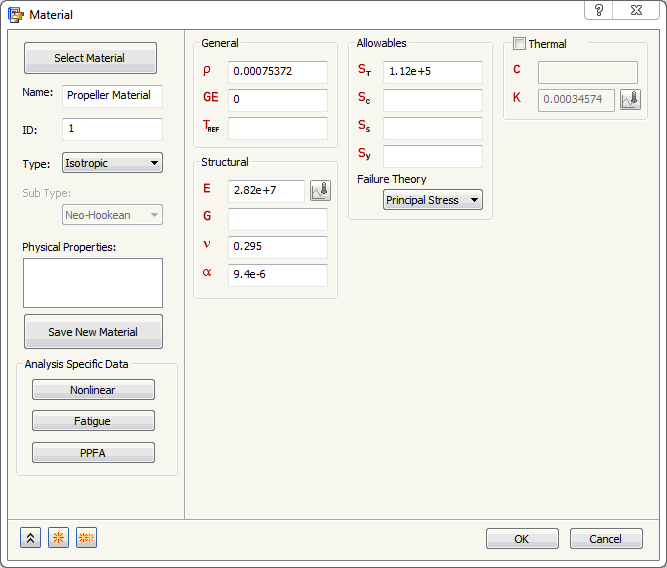
- Click OK to create the material.
- In the
Model tree, under
Idealizations, check for any existing definitions under the standard categories, such as
Solids and
Shells. Solid 1, shown below, is an example of an existing definition:
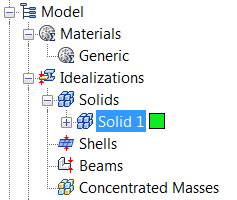
If there are any existing definitions, right-click . Doing this ensures that you won't have unwanted materials appearing in the part mesh and participating in the analysis.
- In the Model tree, right-click on Idealizations and choose New.
- Rename the property to Solid Property.
- Select
Solid Elements from the
Type drop-down menu, and ensure that
Material is set to
Propeller Material. Accept the other defaults.
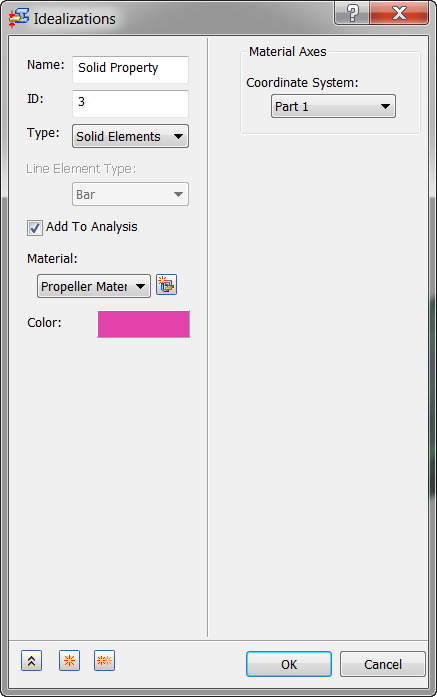
- Click OK to create the property.
- Right-click on Mesh Model and choose Edit.
- Type 1 in the Element Size field.
- Accept the defaults and click
OK to generate the solid mesh.
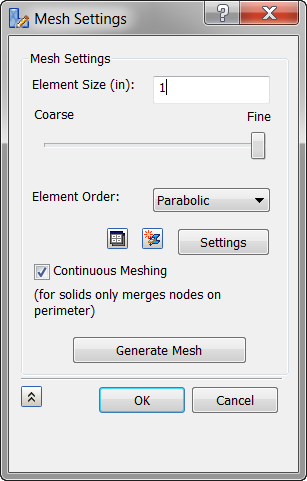
- After the mesh is generated, the model should look as shown below.