Multiple subcases are especially useful when you analyze different load or constraint cases on the same part without having to run different analyses.
- Delete the results from the previous run by right-clicking on
Results and selecting
Delete All.
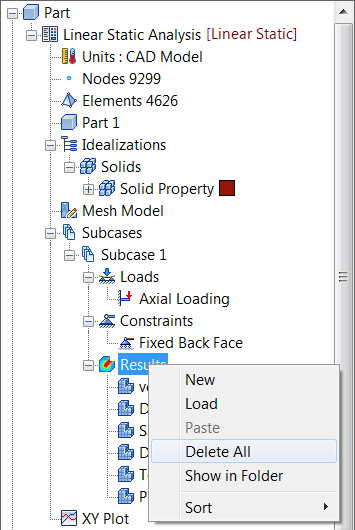
- Right-click
Linear Static Analysis
 New
New  Subcase, and click
OK.
Subcase, and click
OK.
The new subcase is added to the tree.
- Under the new subcase, right-click on Loads and select New.
- Change the
Name to
Vertical Load. Select the same hole that was used for the previous load and make sure that
Subcase 2 is selected in the
Subcases list. Under
Load Definition type
-1000 in the
Fz field and click
OK.
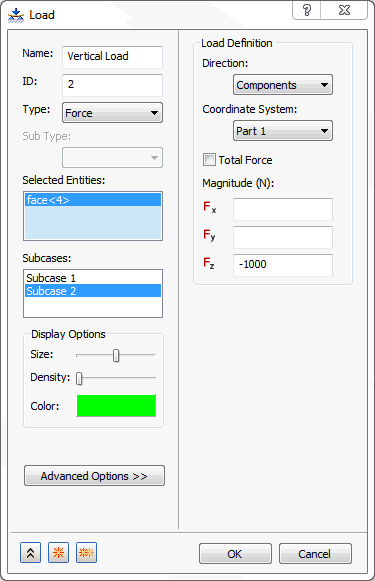
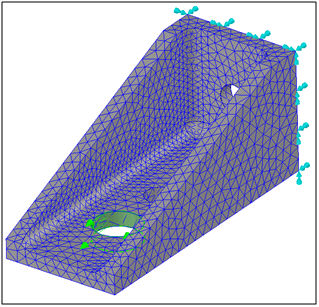
- The new load and the previous fixed constraint will be used in the second subcase.
- Right-click on Subcase 2 and choose Edit.
- In the
Subcase form select
Vertical Load in
Loads and
Fixed Back Face in
Constraints, click
OK.
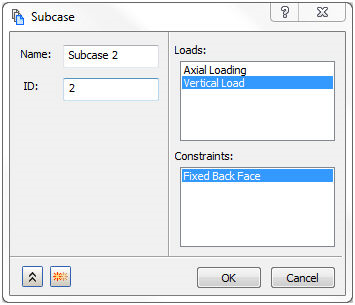
- The new subcase is configured as shown below.
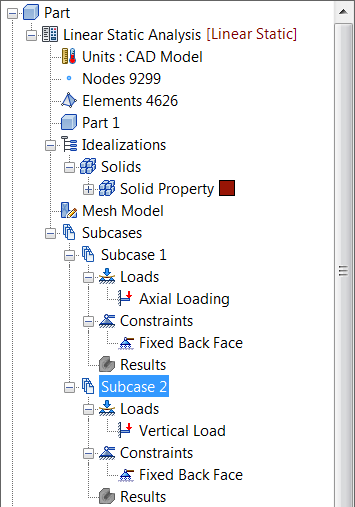
We can now proceed to run the analysis.
- Right-click on
Linear Static Analysis and choose
Edit. Type in
Two Load Cases
for
Title.
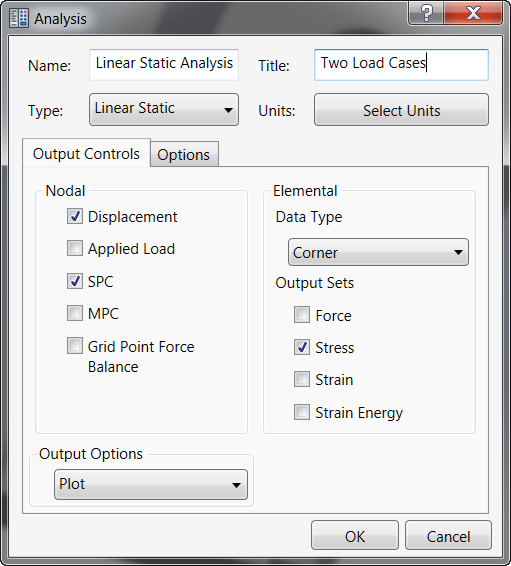
- Click OK.
- Save your model.
- Right-click on
Linear Static Analysis at the top of the tree view and select
Solve in Nastran.
After solving the model, the results for each subcase are automatically loaded in.
- Double-click on
Displacement plot under the new
Subcase 2 to plot the total deformation contour on the deformed geometry.
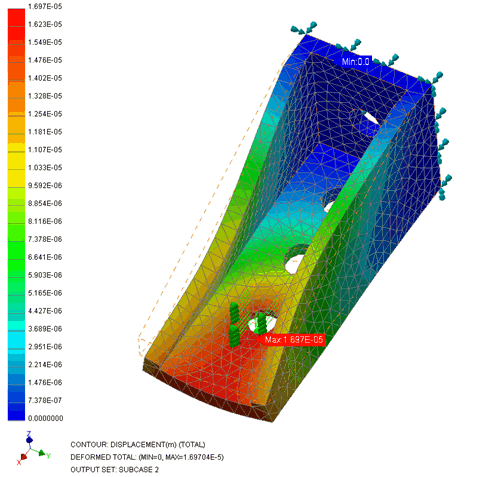
This concludes Linear Static Analysis of a Fitting. The main topics covered were as follows:
- Basic linear static analysis of a part
- Unit system
- Pre-processing: materials, properties, meshing, loads, constraints
- How to set up the analysis
- How to run the analysis
- Post-processing results
- How to generate a report using the Report Wizard
- How to set up and run multiple subcases