- In the tree view, right-click on Constraints under Subcase 1 and choose New.
- Rename the constraint to Shaft Hole Fixed.
- Orient the model inside
Inventor Nastran so that you can clearly view and pick the smaller center hole surface.

- Be sure that Subcase 1 is selected in the Subcases list.
- Accept the default settings and click
OK to define the constraint.
 By default the constraint is set to
Fixed condition (all 6 degrees of freedom of the nodes on the selected surface are constrained).
By default the constraint is set to
Fixed condition (all 6 degrees of freedom of the nodes on the selected surface are constrained).
- If you zoom in on the shaft hole in the model window, you can now see the symbol of the fixed constraint.
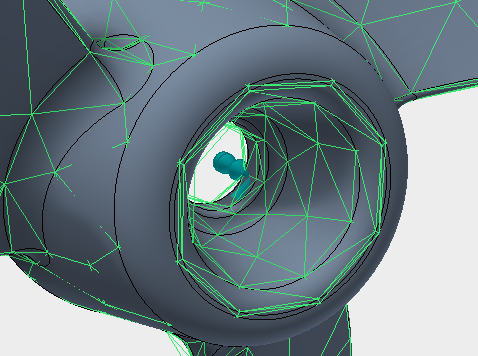
- In the tree view, right-click on Analysis 1 and select Edit.
- Type
Propeller Modal Analysis
for
Name, and type
Normal Modes
for
Title. Select
Normal Modes from the
Type drop-down menu.
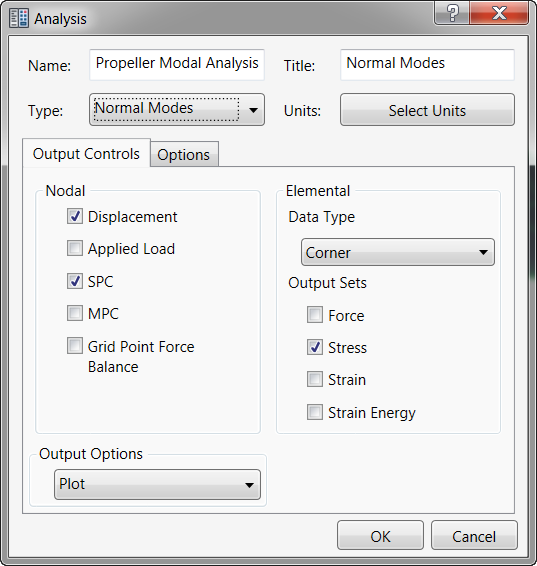
- Click OK and return to the tree view.
- In the tree view, right-click on
Modal Setup 1, choose
Edit.
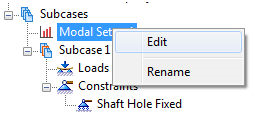
- Enter
6 for the
Number of Modes to be extracted.
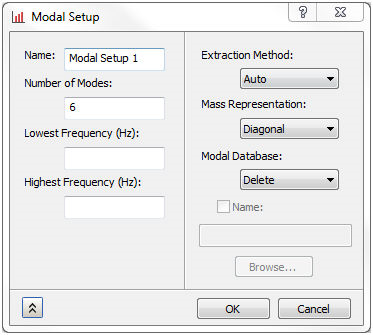
- This will instruct Nastran to calculate the first 6 natural frequencies.
- Click OK to finish setting up the analysis and return to the tree view. The model is now ready to be analyzed.
- Right-click on Propeller Modal Analysis and choose Solve in Nastran.