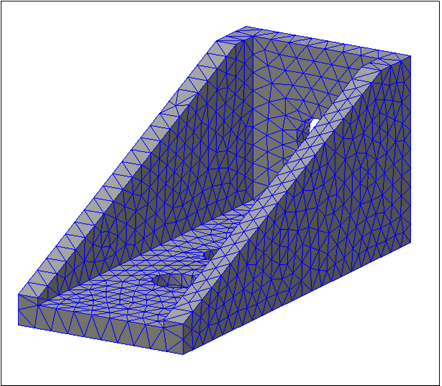Autodesk Inventor Nastran can access a material library.
- Expand the Model Tree, then right-click on Materials and select New.
- In the dialog, click on Select Material.
- The Material DB dialog will become populated with the available libraries. Click on Load Database.
- Browse to C:\Program Files\Autodesk\Inventor Nastran 2023\In-CAD\Materials, and open the ADSK_materials.nasmat file.
- Expand the Steel tree, and select
16-25-6 Stainless Steel as shown in the image below.
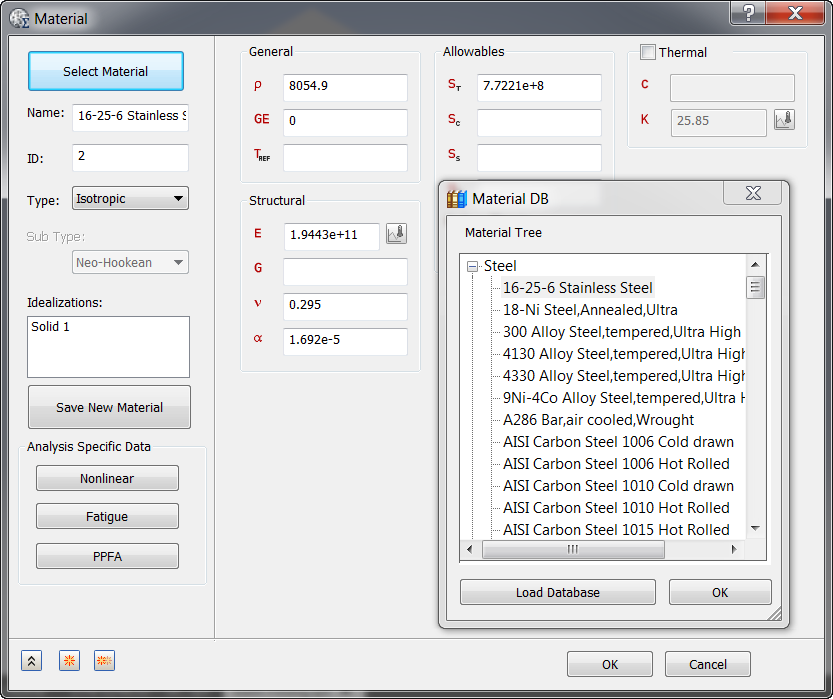
 If you get a warning like this one below, please ignore it.
If you get a warning like this one below, please ignore it.

This is because in the Allowables section, if you enter St or Sy, the software will automatically shift the failure theory to Principal Stress or von Mises Stress, respectively.
- Click OK to close the Material DB dialog.
- The corresponding properties are loaded into the appropriate fields in the
Material dialog.
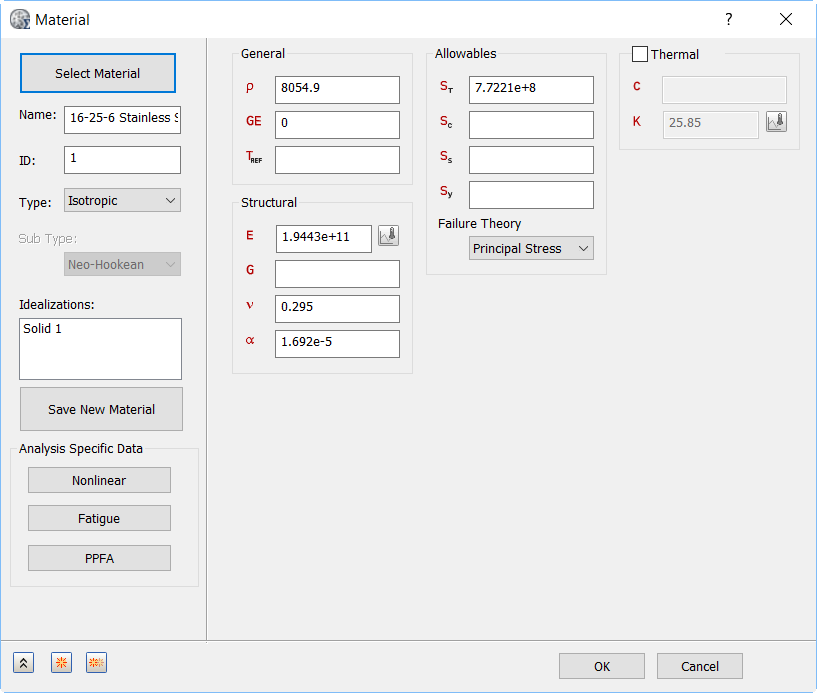
- Enter
2.5e+008 for
Sy and set the
Failure Theory to
von Mises Stress.
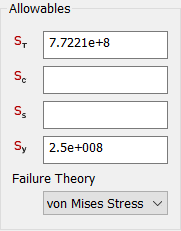
- Click OK.
- 16-25-6 Stainless Steel is added to the
Materials list.
 Note: Material Library Features:
Note: Material Library Features:
- In Autodesk Inventor, Load Material Data from
Select Material is selected, which will load the Autodesk Inventor libraries.
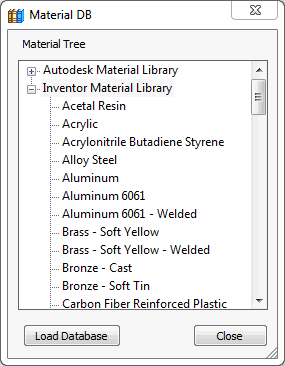
- Autodesk Inventor Nastran can access a material library such as Autodesk Materials and Inventor Materials, and supports the import of any SolidWorks compatible material database (Solidworks materials.sldmat) by clicking on Load Database.
- You can also create a custom material with the available material properties and save it to a custom material library as a materialname.xml file by clicking Save New Material.
- You can load this library later if needed, by choosing the XML File type and browsing to the location of the library.
- Once loaded, it would contain all the materials that you saved to that library.
- In Autodesk Inventor, Load Material Data from
Select Material is selected, which will load the Autodesk Inventor libraries.
- In the
Model tree, under
Idealizations, check for any existing definitions under the standard categories, such as
Solids and
Shells. Solid 1, shown below, is an example of an existing definition:
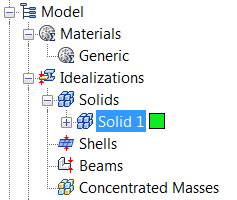
If there are any existing definitions, right-click . Doing this ensures that you won't have unwanted materials appearing in the part mesh and participating in the analysis.
- In the Model tree, under Idealizations, right-click Solids and select New.
- In the
Idealizations dialog, type
Solid Property
for
Name, select
Solid Elements under
Type, and ensure that
Material is set to
16-25-6 Stainless Steel.
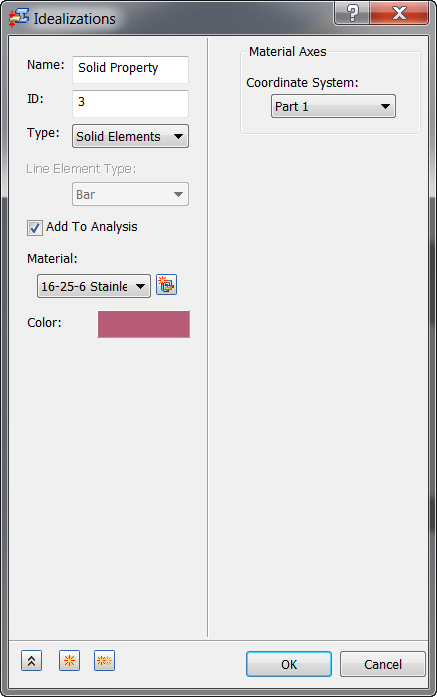
- Then click
OK.
Solid Property is added to the
Idealizations list.
The tree view should now look as shown below.
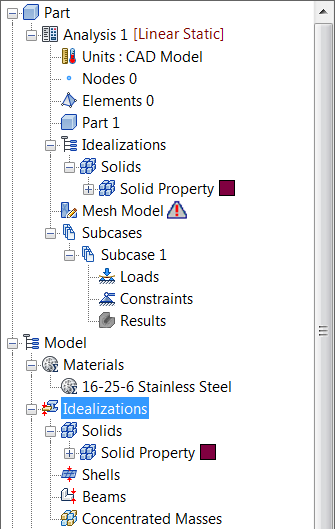
- Right-click on
Mesh Model and select
Generate Mesh. This will generate a solid mesh with parabolic tetrahedron elements and a default size based on the object dimensions.
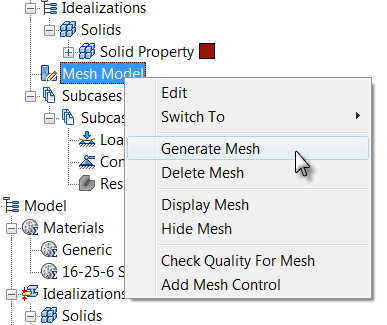
The meshed model should look as shown below. (If you cannot see the mesh, right-click anywhere in the tree window and select Default Settings. Go to Display Options, and select the checkbox next to Mesh Model.)