- Right-click on
Linear Static Analysis in the tree and select
Solve in Nastran.
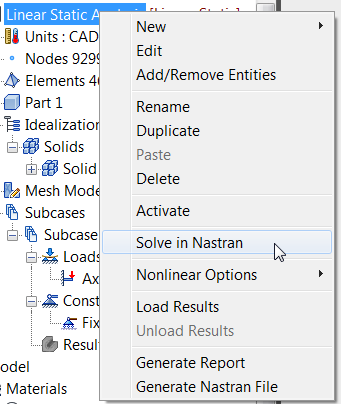
- This option runs the model and saves the analysis file with a default name of Bath Fitting.NAS . Notice that this is the name that you saved the part as.
- Autodesk Nastran solves the model and displays the progress in the Autodesk Nastran Output window inside Autodesk Nastran In-CAD.
- Once the solution is done, a message pops up as shown below. Click
OK.
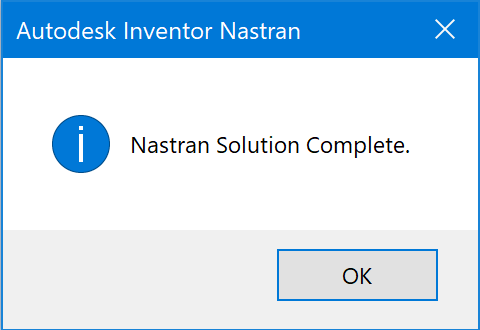
Results are automatically loaded into Autodesk Nastran In-CAD after the model is solved. After the solution is complete, Inventor Nastran places four different contour plots in the Results node under Subcase 1. These plots have default contour template settings, located at the bottom of the tree view, under Plot Templates.Each of these templates can be dragged and dropped into a subcase to create a new contour plot. You can right-click the template to edit the settings.
The tree view looks as shown below after the results are loaded:
 The
Autodesk Nastran Output window can be closed once the analysis is finished.
The
Autodesk Nastran Output window can be closed once the analysis is finished.
- Double-click on the
Displacement plot under
Subcase 1. This will display a contour of the total displacement on the deformed geometry.
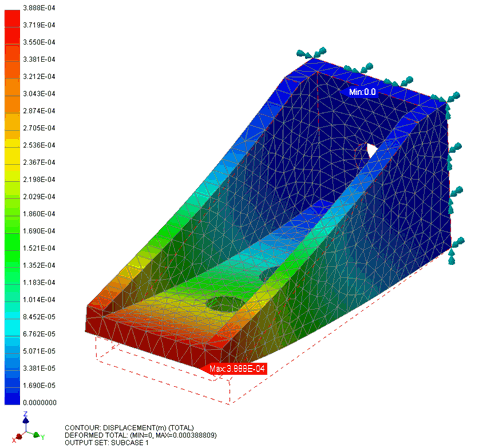
- Now right-click on
Displacement and select
Edit. Select the
Visibility Options tab, and then set the
Element Edges button to
OFF. Click
OK.
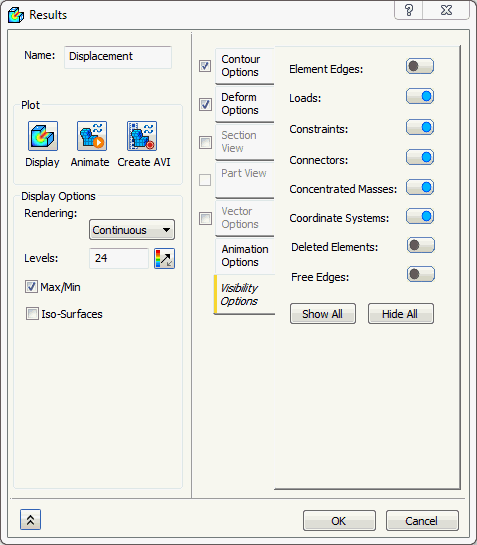
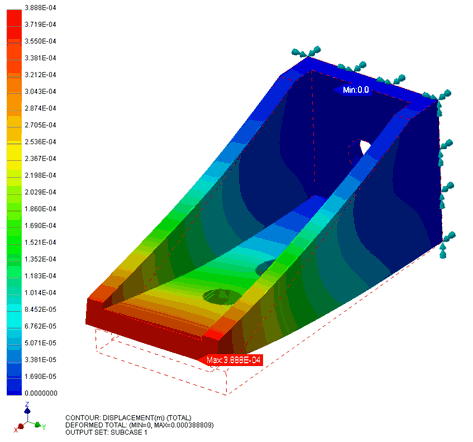
 Output Description:
Output Description:
- On the bottom of the model area, useful information about the contour plot is displayed.

- The first line describes the contour being displayed. In this case, it is the total displacement.
- The second line gives details of the deformation vector. In this case, it is the total deformation (maximum about 0.0004m).
- The third line describes the output set being displayed. Try double-clicking on the contour plot again in the tree view. The display switches back to the undeformed mesh plot.