Apply the Load
The load is applied as a force load on the surface of the bolt hole.
- Copy the following text:
strCmdForLoad = "<Load Name=""Load 1"" ID=""1"" Type=""0"" SubType=""0"" EntitiesCount=""1"" Subcases=""1"" ArrowLength=""50"" ArrowColor=""65280"" DisplayDensity=""4"" Direction=""0"" CoordinateSystemID=""0"" Display=""1"" Fx=""10000.0000000000[N]"" Fy=""0.0000000000[N]"" Fz=""0.0000000000[N]"" HasVariableLoad=""0"" HasHeatGenTable=""0"" HadConvCoeffTable=""0"" HasRadTable=""0"" HasTransTable=""0"" HasVelTransTable=""0"" HasAccTransTable=""0"" HasVelFreqTable=""0"" HasAccFreqTable=""0"" HasFreqTable=""0"" HasFreqPhaseTable=""0"" HasAccFreqPhaseTable=""0""><Entity1 GeometryType=""2"" GeometryID=""4"" ComponentName=""Tutorial 1""/></Load>"
Type = 0 denotes the use of a force load. GeometryType = 2 denotes that the load is applied on the face with an ID of 4.
These commands are equivalent to applying the load with the user interface.
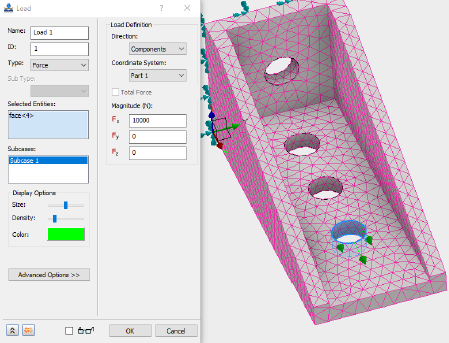
- Paste the text below the existing commands in the Edit Rule dialog.
- Press the Enter or Return key twice to jump down to a new line.
Apply the Constraint
The bracket is constrained using a fixed boundary condition.
- Copy the following text:
strCmdForConstraint = "<Constraint Name=""Constraint 1"" ID=""1"" Type=""0"" CoordinateSystemID=""0"" Tx=""1"" Ty=""1"" Tz=""1"" Rx=""1"" Ry=""1"" Rz=""1"" EntitiesCount=""1"" ArrowLength=""50"" ArrowColor=""14803200"" DisplayDensity=""4"" SubcaseCount=""1"" Subcases=""1""><Entity1 GeometryType=""2"" GeometryID=""13"" ComponentName=""Tutorial 1""/></Constraint>"
Type = 0 denotes the use of a structural constraint. Each component (Tx, Ty, Tz, Rx, Ry, Rz) is defined with a value of 1, denoting a fixed boundary condition. GeometryType = 2 denotes that the boundary condition is applied on the face with an ID of 13.
These commands are equivalent to applying the constraint with the user interface.
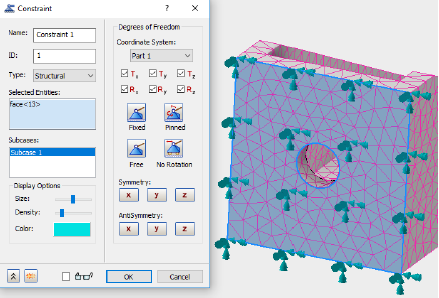
- Paste the text below the existing commands in the Edit Rule dialog.
- Press the Enter or Return key twice to jump down to a new line.
Solve the Model
Now that the model is defined, we can add the iLogic command that will solve the model.
- Copy the following text:
strCmdForSolve = "<RunAnalysis/>"
- Paste the text below the existing commands in the Edit Rule dialog.
- Press the Enter or Return key twice to jump down to a new line.