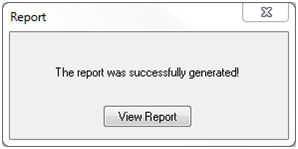- In the tree view, right-click on the analysis name,
Linear Static Analysis, and select
Generate Report.
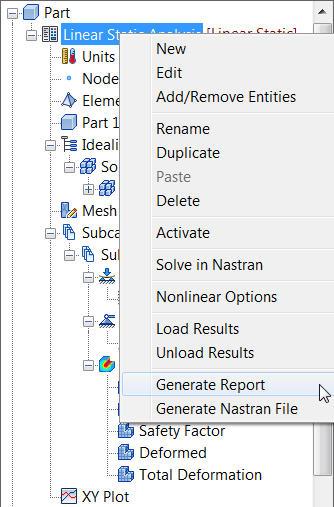
- Depending on your settings, the following message may appear:

- Click Yes.
- In the Model tree double-click on Parameters.
- In the Parameters window, select Geometry Processor Parameters and then select the Advanced Settings checkbox in the lower left-hand corner. Notice that in the right column, the settings PARTGEOMOUT, PARTMASSOUT, and ELEMGEOMOUT are turned ON automatically. Click OK to close the window.
- Rerun the analysis by right-clicking on the analysis name, Linear Static Analysis, and selecting Solve in Nastran.
- Once again, in the tree view, right-click on Linear Static Analysis and select Generate Report.
- The
Report Wizard – Cover window opens. Edit the following information:
- Title: Linear Static Analysis Report
- Author: Your Name
- Click
Next>.
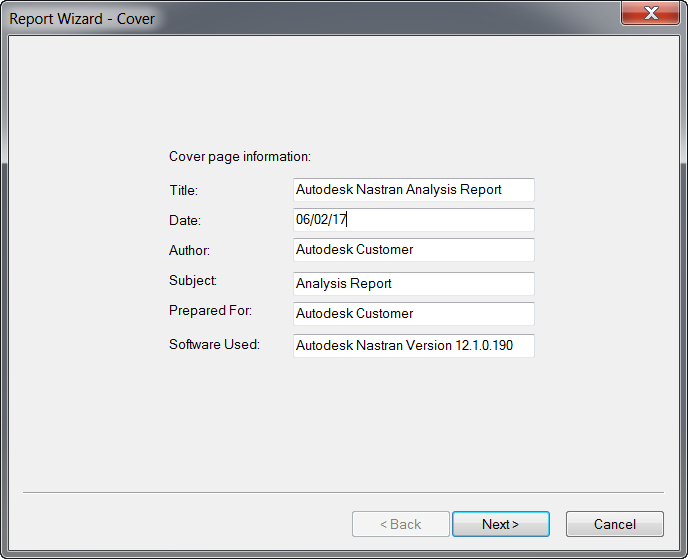
- The
Report Wizard – Summary and Assumptions dialog appears. Under the
Assumptions window, add
3. Effects of gravity are negligible. Click
Next >.
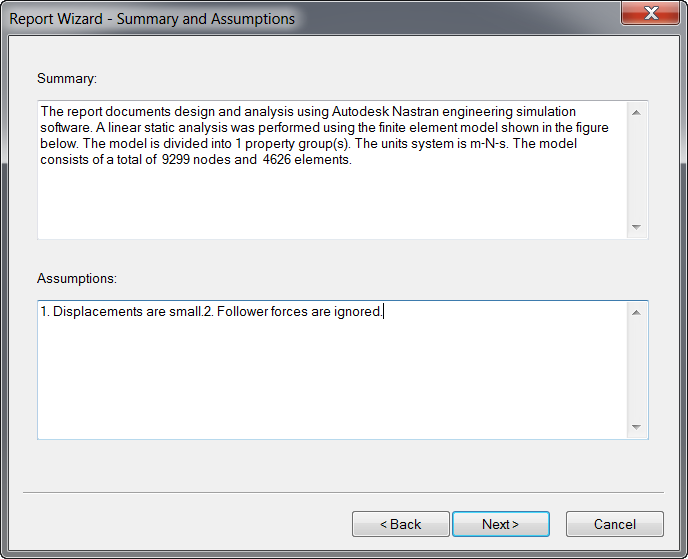
- Click
Next> on the Report Wizard pop-up dialogs until the
Report Wizard – Glossary dialog appears, and then click
Finish to generate the report.
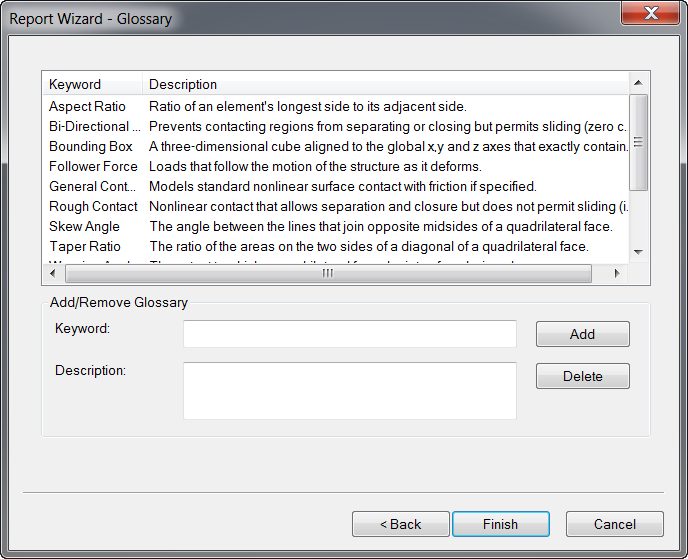
- Save the report as Analysis Report.
- Open the HTML file you just created by clicking the
View Report button on the
Report dialog pop-up. Notice that figures for the report were automatically generated along with the text.