Review Clash Results
Review Time-Based Clash Results
In the Clash Detective window, set up and run a time-based clash test (see Use TimeLiner for Time-Based Clashing).
Click the Results tab.
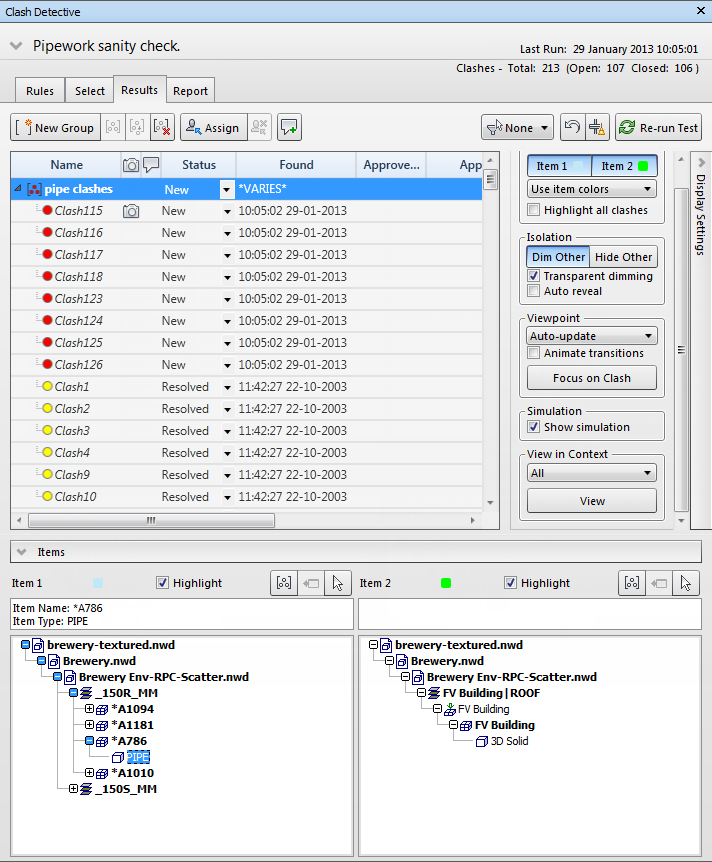
Select the Show Simulation check box in the Display Settings panel.
If the TimeLiner window is not already open, click Home tab > Tools panel > TimeLiner
 , and click the Simulation tab.
, and click the Simulation tab.In the Clash Detective window, Results tab, select a clash in the Results list.
The simulation slider in the TimeLiner window is moved to the exact point at which the clash occurs. You can move the slider to investigate the events happening immediately before and after the clash.
Repeat this process to review all found clashes.
Review Soft Clash Results
In the Clash Detective window, set up and run a soft clash test (see Use Animator for Soft Clashing).
Click the Results tab.
Select the Show Simulation check box in the Display Settings panel.
In the Clash Detective window, Results tab, select a clash in the Results list.
Click the Animation tab on the ribbon. The Playback Position slider on the Playback panel is moved to the exact point at which the clash occurs. You can move the slider to investigate the events happening immediately before and after the clash.
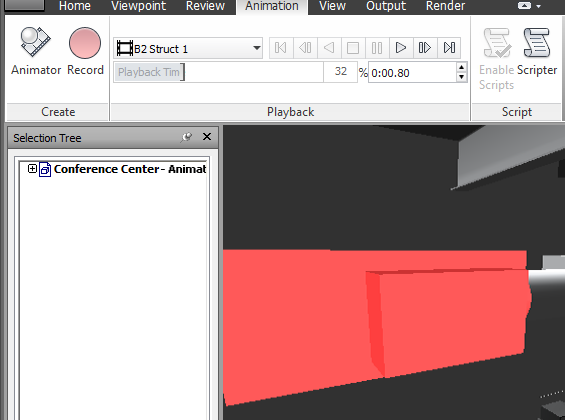
Repeat this process to review all found clashes.
Review Time-Based Soft Clash Results
In the Clash Detective window, set up and run a time-based soft clash test (see Use TimeLiner and Animator for Time-Based Soft Clashing).
Click the Results tab.
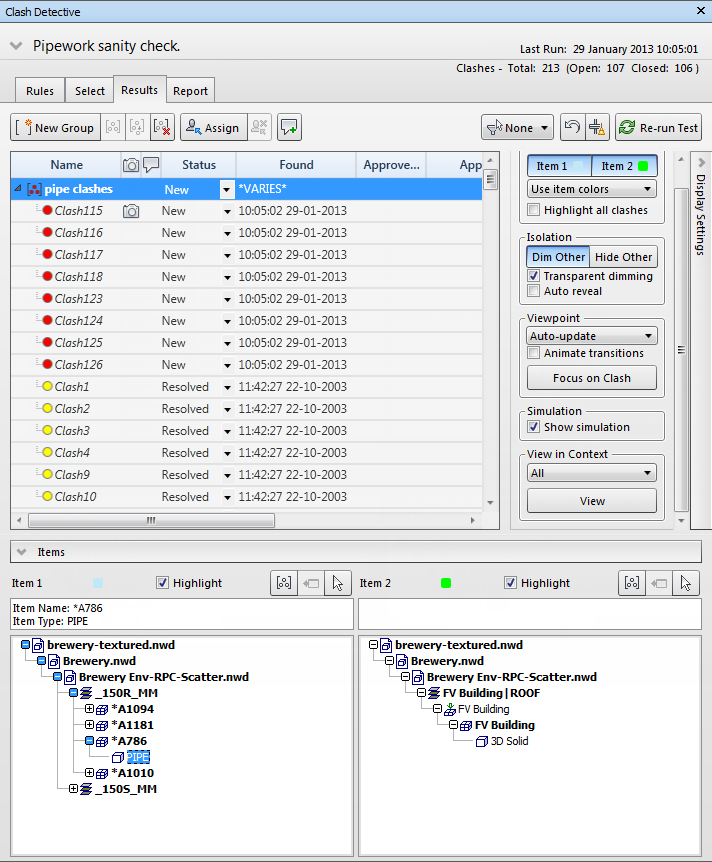
Select the Show Simulation check box in the Display Settings panel.
If the TimeLiner window is not already open, click Home tab > Tools panel > TimeLiner
 , and click the Simulation tab.
, and click the Simulation tab.In the Clash Detective window > Results tab, select a clash in the Results list.
The simulation slider in the TimeLiner window is moved to the exact point at which the clash occurs. You can move the slider to investigate the events happening immediately before and after the clash.
Repeat this process to review all found clashes.