Highlight Clashes
Customize Highlighting of Clashing Items
- In the Clash Detective window, click the Results tab > Display Settings show/hide button.
- Click the Highlighting Item 1 and/or Item 2 buttons to override the color of the clashing items in the Scene View. You can select to use the status color of the selected clash, or the item colors as set in the Options Editor Clash Detective page.
Highlight all Clashes in the Scene View
In the Clash Detective window, click the Results tab > Display Settings show/hide button.
Select the Highlight All Clashes check box. You can select to use the status color of the selected clash, or the item colors as set in the Options Editor Clash Detective page.
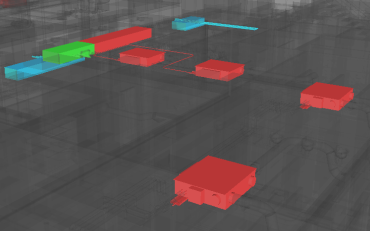
Clear the check box to return to default view of highlighting only the items involved in the clash selected in the Results area.
Note: The clashes shown depends on which Item 1 and Item 2 buttons are selected; if only the Item 1 button is selected then only "items 1's" involved in clashes will be shown, if both buttons are selected then all clashes will be shown.