Display Units
Display units determine the scale of your model in Navisworks.
Display units are used to measure geometry in your scene, align appended models, set tolerances for clash detection, set texture sizes and so on.
When you open CAD and laser scan files, Navisworks reads the units directly from the files. If this is not possible (for example, the file is unitless), Navisworks uses the default units configured for that file type in the Options Editor whenever possible. Loaded files are scaled appropriately to the configured display units.
It is possible to rescale the file units, if they are found to be incorrect for the scene.
Customize Display Units
Click the application button
 > Options.
> Options.Expand the Interface node in the Options Editor, and click the Display Units option.
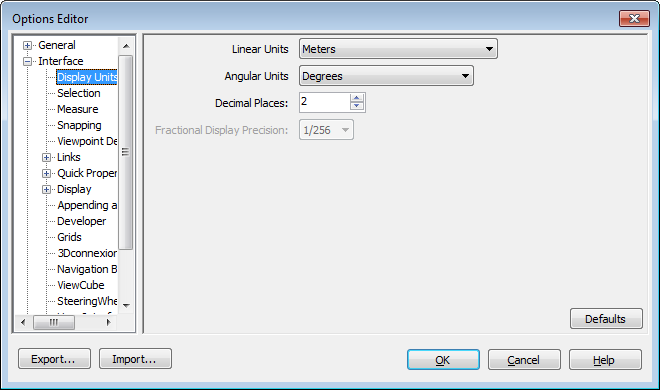
Select the Linear Units from the drop-down list. Be sure to choose the exact format required.
Select the Angular Units from the drop-down list.
Enter the number of decimal places you want to see throughout the interface for your units in the Decimal Places box.
If the unit chosen is a fractional unit, rather than a decimal unit, then you have the choice of what level of fraction to display the units from the Fractional Display Precision drop-down list.
Click OK.