Configure Tab
The Configure tab allows you to set up the task parameters, such as task types, appearance definitions for tasks, and the default model appearance at the start of the simulation.
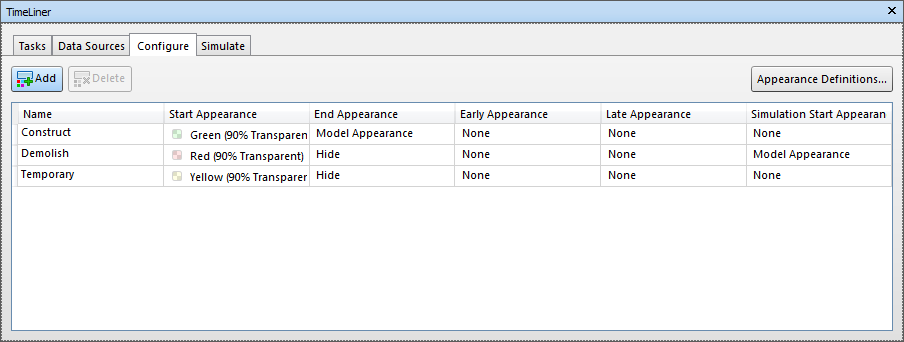
Task Types
The tasks types are shown in a multi-column table. You can move and resize table columns, if necessary.
Note: You can double-click on the Name column to rename a task type, or double-click on any other column to change the task type appearance.
TimeLiner comes with three predefined task types:
- Construct - for tasks where the attached items are to be constructed. By default, during a simulation, the objects are highlighted in green at the start of the task and are reset to Model Appearance at the end of the task.
- Demolish - for tasks where the attached items are to be demolished. By default, during a simulation, the objects are highlighted in red at the start of the task and are hidden at the end of the task.
- Temporary - for tasks where the attached items are only temporary. By default, during a simulation, the objects are highlighted in yellow at the start of the task and are hidden at the end of the task.
Add
Adds a new task type.
Delete
Deletes the selected task type.
Appearance Definitions
Opens the Appearance Definitions Dialog Box where you can set up and change appearance definitions.