Create Tasks
In TimeLiner tasks can be created in one of the following ways:
- Manually, one at a time.
- Automatically, based on object structure in the Selection Tree, or the selection and search sets.
- Automatically, built from data sources added to TimeLiner.
Add Tasks Manually
Load your model into Navisworks (see Open Files if you need help).
Click Home tab > Tools panel > TimeLiner
 , and click the Tasks tab in the TimeLiner window.
, and click the Tasks tab in the TimeLiner window.Click Add Task
 or right-click anywhere in the task view, and click Add Task on the context menu.Note: You can click on an existing task and select Insert Task
or right-click anywhere in the task view, and click Add Task on the context menu.Note: You can click on an existing task and select Insert Task to insert a task above the selected task.
to insert a task above the selected task.Enter the name for your task, and press Enter. The task is now added to your schedule.
Note: If you press Enter when the bottom task in the task view is selected, then a new task will be created below it.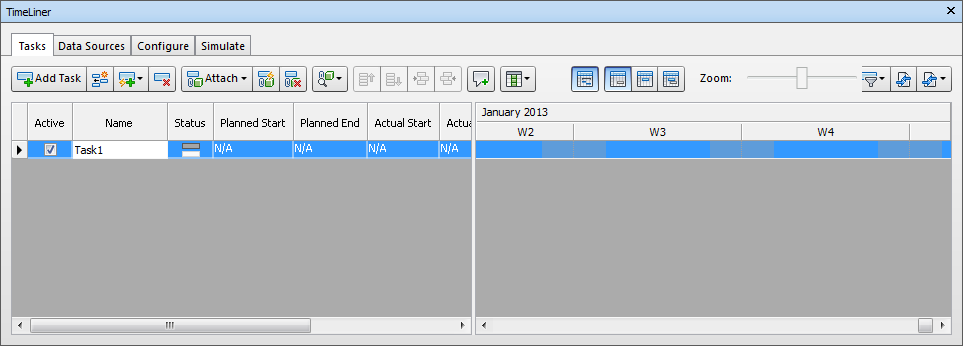
Add Tasks Based on the Selection Tree Structure
Click Home tab > Tools panel > TimeLiner
 .
.In the TimeLiner window > Tasks tab, click Auto-Add Tasks
 .
.Click For Every Topmost Layer if you want to create tasks with the same names as each topmost layer in the Selection Tree.
Click For Every Topmost Item if you want to create tasks with the same names as each topmost item in the Selection Tree. This can be a layer, a group, block or cell, or geometry, depending on how the model is constructed.
Note: Planned Start and End dates will be automatically created, starting from the current system date and incrementing by one day for each subsequent end and start date. The Task Type will be set to Construct.
Add Tasks Based on Search or Selection Sets
Click Home tab > Tools panel > TimeLiner
 .
.In the TimeLiner window > Tasks tab, click Auto-Add Tasks
 .
.Click For Every Set to create tasks with the same names as each selection and search set in the Sets dockable window. The hierarchy defined in the Sets window will be maintained in the newly created TimeLiner tasks.
Note: Planned Start and End dates will be automatically created, starting from the current system date and incrementing by one day for each subsequent end and start date. The Task Type will be set to Construct.