Change the Task Date and Time
Note: By default, time is not shown. To show time for tasks, open the Options Editor, click Tools > TimeLiner, and select the Show Time check box.
In the TimeLiner window > Tasks tab, click the task you want to modify.
Modify the task's date:
Clicking the drop-down button in the Actual Start and Actual End field opens the calendar, and lets you set the Actual Start/End dates.
Clicking the drop-down button in the Planned Start and Planned End field opens the calendar, and lets you set the Planned Start / End dates.
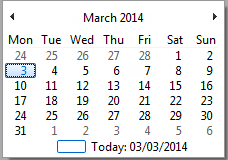
Use the left and right arrow buttons at the top of the calendar to move backwards and forwards a month, respectively, then click on the day you require.
To change the start or end time, click the time unit you want to modify (hours, minutes or seconds), and enter the value. You can use the left and right arrow keys to move between the units in the time field.
