Overlay Text Dialog Box
You have the option to define the text overlaid in the Scene View during simulation, by clicking Edit in the Simulation Settings Dialog Box.
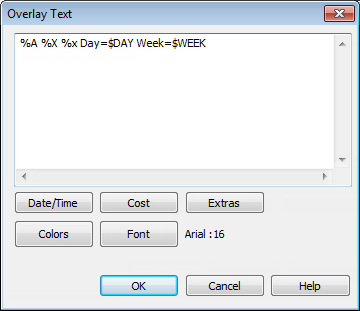
By default the date and time are displayed using the format specified in Control Panel > Regional Settings. You can specify the exact format to use by entering text into the text box. Most text will appear as entered, except that words prefixed with a “%” or “$” character act as keywords and are replaced with various values. The Date/Time, Cost, and Extras buttons can be used to select and insert all possible keywords. The Colors button can be used to define the color of the overlay text.
The Font button brings up the standard Microsoft Windows font picker dialog box. Once the correct font, font style and point size have been selected, press OK to return to the Overlay Text dialog box. The current font selection is shown next to the Font button, and during the TimeLiner simulation, all text on the overlay will be shown using this font.
Date/Time Keywords
%a
Abbreviated weekday name.
%A
Full weekday name.
%b
Abbreviated month name.
%B
Full month name.
%c
Date and time representation appropriate for locale.
%d
Day of month as decimal number (01 - 31).
%H
Hour in 24-hour format (00 - 23).
%I
Hour in 12-hour format (01 - 12).
%j
Day of year as decimal number (001 - 366).
%m
Month as decimal number (01 - 12).
%M
Minute as decimal number (00 - 59).
%p
Current locale's A.M./P.M. indicator for 12-hour clock.
%S
Second as decimal number (00 - 59).
%U
Week of year as decimal number, with Sunday as first day of week (00 - 53).
%w
Weekday as decimal number (0 - 6; Sunday is 0).
%W
Week of year as decimal number, with Monday as first day of week (00 - 53).
%x
Date representation for current locale.
%X
Time representation for current locale.
%y
Year without century, as decimal number (00 - 99).
%Y
Year with century, as decimal number.
%z
Time-zone abbreviation; no characters if time zone is unknown.
%Z
Time-zone name; no characters if time zone is unknown.
Color Keywords
$COLOR_RED
Sets the overlay display text color to be red.
$COLOR_BLUE
Sets the overlay display text color to be blue.
$COLOR_GREEN
Sets the overlay display text color to be green.
$COLOR_WHITE
Sets the overlay display text color to be white.
$COLOR_BLACK
Sets the overlay display text color to be black.
$RGBr,g,b$RGB
Sets the overlay display text to any color specified using explicit RGB values between 0 and 255. For example, “$RGB127,127,127$RGB” sets the color to gray.
Cost Keywords
$MATERIAL_COST
Cumulative material cost.
$LABOUR_COST
Cumulative labor cost.
$EQUIPMENT_COST
Cumulative equipment cost.
$SUBCONTRACTOR_COST
Cumulative subcontractor cost.
$TOTAL_COST
Cumulative total cost.
Extra Keywords
$TASKS
Adds the name of each currently active task to the overlay display text. Each task is displayed on a new line.
$DAY
Days since start of first task in project (starting from 1).
$WEEK
Weeks since start of first task in project (starting from 1).
CTRL + Enter
Type CTRL + Enter to insert a new line into the overlay display text.
%%
Percent sign.