Appearance Profiler
The Appearance Profiler allows you to set up custom appearance profiles based on sets (search and selection) and property values, and use them to color-code objects in the model to differentiate system types and visually identify their status. Appearance profiles can be saved as DAT files and shared with other Navisworks users.
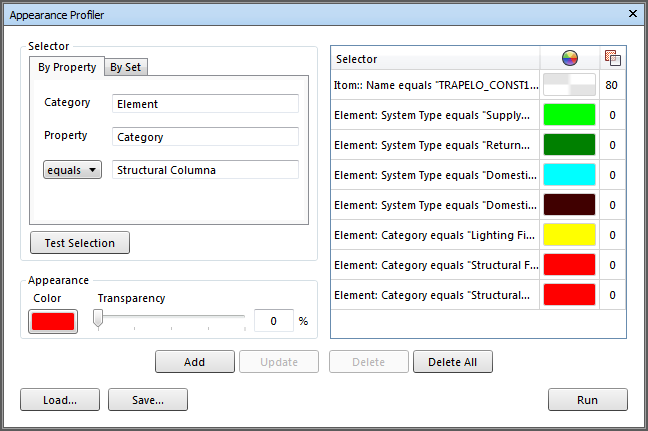
Appearance profile selectors define the object selection criteria and appearance settings. The object selection can be based on property values or on search and selection sets available in your Navisworks file.
Using property values is more flexible, because search and selection sets need to be added to your model first, and are frequently designed to cover a specific area of the model (level, floor, zone and so on). For example, if your model has five floors, to locate all 'Cold Water' objects with sets, you will need to set up five 'Cold Water' selectors - one per floor. If you use a property-based method, one 'Cold Water' selector is sufficient, as the search encompasses all of the model, including extra properties coming from external databases if available (see External Database Links).
There is no restriction as to how many selectors an appearance profile can have. However, the order of selectors within a profile is important. The appearance selectors are applied to the model sequentially, from top to bottom. If an object belongs to more than one selector, the object's appearance will be overridden each time it is processed by a new selector in the list. Currently you cannot change the order of selectors once you added them to the list.
Open the Appearance Profiler
- Click Home tab > Tools panel > Appearance Profiler

Save an Appearance Profile
- Open the Appearance Profile dialog and define all required selectors.
- Click the Save button.
- In the Save As dialog, enter a file name and location.
- Click Save.
Open an Existing Appearance Profile
- Open the Appearance Profile dialog.
- Click Load.
- In the Open dialog, locate the desired appearance profile DAT file.
- Click Open.