Autodesk FBX Format
FBX files can be exported from Navisworks. The exporter creates an FBX file with the extension .fbx and supports the export of:
- Triangles
- Lines
- Materials (color, flat transparency, and wrapped image texture only)
- Viewpoints
- Lights (including protein light)
- Model Hierarchy
- Environment
- Properties
Export an FBX File
In Navisworks, click Output tab > Export Scene panel > FBX
 .
.In the FBX Options dialog box, select the Enable check box in the Polygon Limiting area to restrict the amount of geometry exported into the output file.
Geometry is selected on the basis of taking the most obvious objects in preference to the fine detail. If the exported file is too large, try enabling this feature and reducing the number of polygons. Clicking the Home tab, sliding out the Project panel, and clicking Scene Statistics
 in Autodesk Navisworks shows the number of triangles and lines in the current project. By setting a polygon limit you are choosing to export only some of these items.
in Autodesk Navisworks shows the number of triangles and lines in the current project. By setting a polygon limit you are choosing to export only some of these items.Select the desired options in the Include area:
- Textures - Select this check box to include textures in the FBX file.
- Lights - Select this check box to include lights in the FBX file.
- Cameras - Select this check box to include cameras in the FBX file.
Select the desired Advanced Options for the FBX file:
- Convert Units To - Specifies the units that are used in exported FBX file.
- FBX File Format - Adjusts the format of exported FBX file (for example, ASCII).
- FBX File Version - Selects the version of exported FBX file (for example, FBX201100).
If you've chosen to include textures, select the desired options in the Texture area:
- Embed
- Reference in current locations
- Copy to a single place and reference - Enter a file path or browse to a location on your computer.
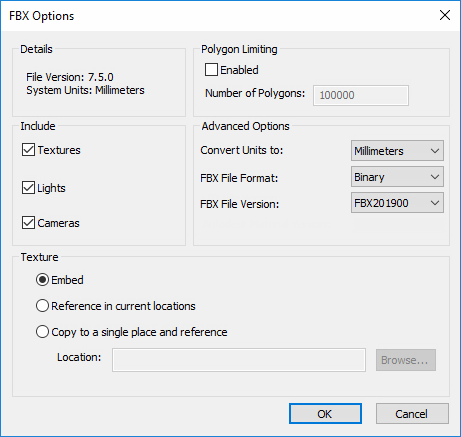
Click OK.
In the Export dialog box, enter a new filename and location, if you want to change from those suggested.
Click Save.