Use Point Lights
A point light radiates light in all directions from its location.
A point light does not target an object, but illuminates everything around it. You can use them for general lighting effects.
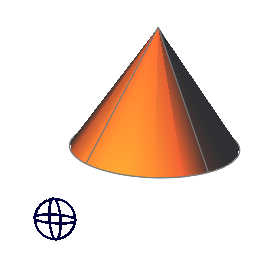
When the light glyphs are displayed, point lights are represented as wireframe balls in the Scene View. Clicking on the glyph displays gizmo, which you can use to adjust the position of the light.
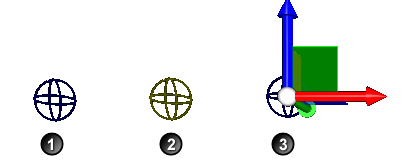
1 - Normal display of a point light glyph.
2 - Glyph is highlighted in the scene (when you move mouse over the glyph).
3 - Glyph is selected in the scene and gizmo becomes available.
Add a Point Light
- Click Render tab > System panel > Autodesk Rendering
 .
. - On the Autodesk Rendering window > Rendering toolbar, click Create Light drop-down > Point Light
 .
. - Click in the Scene View to specify a location for the light. When the light gizmo is displayed, use it to adjust the light's position in the model.
- Optionally, use the Lighting tab to adjust the light's properties.