Use Autodesk Lighting
You can add lighting to your model to create a more realistic rendering.
Lighting enhances the clarity and three-dimensionality of a scene. You can create point lights, spot lights, web lights, and distant lights to achieve the effects you want. You can move or rotate them with gizmos, turn them on and off, and change properties such as color and intensity. The effects of changes are visible in the Scene View in real time.
Lights (point, spot, distant, and web) are each represented by a different light glyph (a symbol in the model showing the location of the light). The sun is not represented by a light glyph because it does not have a discrete position and affects the entire scene. You can turn the display of light glyphs on or off while you work.
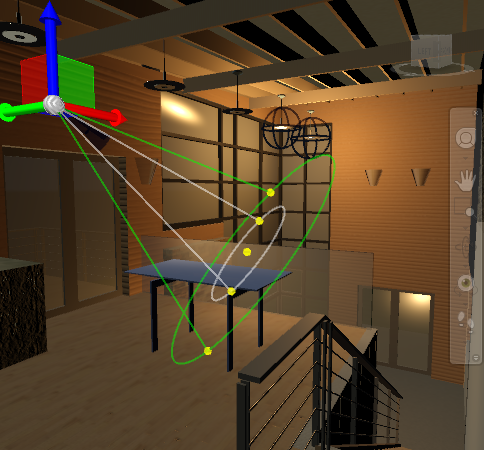
Sun and Sky
The sun is a special light similar to a distant light. The angle of the sun is defined by the geographic location that you specify for the model and by the date and time of day that you specify. You can change the intensity of the sun and the color of its light. The sun and sky are the primary sources of natural illumination. Whereas the rays of the sun are parallel and of a yellowish hue, the light cast from the atmosphere comes from all directions and is distinctly bluish in color.
Model Illumination
Your choice of lighting depends on whether your scene simulates natural or artificial illumination. Naturally lit scenes, such as daylight or moonlight, get their most important illumination from a single light source. Artificially lit scenes, on the other hand, often have multiple light sources of similar intensity. The guidelines for lighting used by photographers, filmmakers, and stage designers can help you set up the lighting for your scenes.
Natural Lights. For practical purposes at ground level, sunlight has parallel rays coming from a single direction. The direction and angle vary depending on the time of day, the latitude, and the season.
In clear weather, the color of sunlight is a pale yellow; in Navisworks, RGB values of 255, 255, 255 are used. Cloudy weather can tint sunlight blue, shading into dark gray for stormy weather. Particles in the air can give sunlight an orange or brownish tint. At sunrise and sunset, the color can be more orange or red than yellow.
Shadows are more distinct the clearer the day is, and can be essential for bringing out the three-dimensionality of a naturally lit scene.
A directional light can also simulate moonlight, which is white but dim compared to the sun.
Artificial Light. A scene illuminated by point lights, spot lights, distant lights or web lights is artificially illuminated. Therefore, it can be helpful to know how light behaves.
When light rays strike a surface, the surface reflects them, or at least some of them, enabling us to see the surface. The appearance of a surface depends on the light that strikes it combined with the properties of the surface material, such as color, smoothness, and opacity.
Other factors, such as a light's color and intensity also play a role in how objects in a scene appear.