You can specify the search paths that will be used to find macros, NC program output, setup sheets, templates and the custom directories assigned to the
File dialog buttons (such as
 and
and
 ).
).
Click one of the following to display the PowerMill Paths dialog:
- File tab > Options > Customise Paths
- The dialog launcher button
 in the Home tab > Macro panel
in the Home tab > Macro panel
This dialog enables you to view, add, delete and re-order the pathnames that are searched for within each path type. It contains the following:
Path List — Select the type of path.
- Macro Paths — Enables you to re-order, add, delete and list the macro pathnames.
- NC Program Output — Enables you to define the location of the Root Name specified in the NC Program dialog.
- File Dialog Example Button — Enables you to define a shortcut to the examples directory. This is then accessed when you select
 on an
Open or
Import dialog.
on an
Open or
Import dialog.
- Default Directory — The default location for any import or export commands where no other directory is specified.
- File Dialog Button 1 — Enables you to define a shortcut to a specified directory. This is then accessed when you select
 on an
Open or
Import dialog.
on an
Open or
Import dialog.
- File Dialog Button 2 — Enables you to define a shortcut to a specified directory. This is then accessed when you select
 on an Open or
Import dialog.
on an Open or
Import dialog.
- Template Paths — Enables you to add additional tabs to the standard tabs on the
New
dialog available from the
Toolpath Strategies
button
 .
.
- Setup Sheets Template Paths — Defines the location of your setup sheet templates. This is then used when you select Setup Sheets > Settings from the context menu for an individual NC Program entity.
- Option Files — Defines the location of the machine option files. This is then used in the Select Option Files dialog when displaying locally stored option files.
 Add Path to Top of List — Click to add a new path to the top of the path list.
Add Path to Top of List — Click to add a new path to the top of the path list.
 Add Path to Bottom of List — Click to add a new path to the bottom of the path list.
Add Path to Bottom of List — Click to add a new path to the bottom of the path list.
 Delete
— Click to delete the selected path from the path list.
Delete
— Click to delete the selected path from the path list.
 Move Up — Click to move the selected path up the path list.
Move Up — Click to move the selected path up the path list.
 Move Down — Click to move the selected path down the path list.
Move Down — Click to move the selected path down the path list.
Path List — Click to display the paths currently set up for the path type, for example:
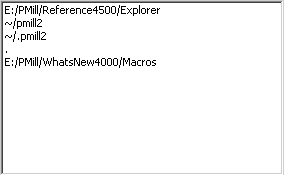
 ") indicates your
Home directory.
PowerMill will automatically find macros that are in sub-directories of
Home called either
pmill2 or
pmill4.
") indicates your
Home directory.
PowerMill will automatically find macros that are in sub-directories of
Home called either
pmill2 or
pmill4.
For more information see Customising the File dialog buttons or Creating a new toolpath template.