Use the Arc Editor dialog to edit an arc or circle. To display the Arc Editor dialog, double-click on an arc when the Curve Editor tab is displayed.
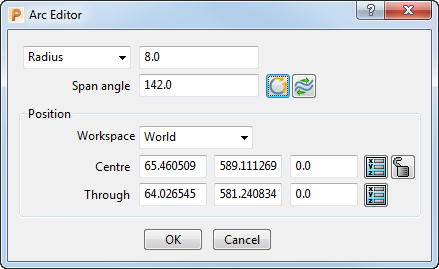
This dialog contains the following:
- Radius/Diameter — Select either Radius or Diameter to specify if the value you enter in the adjacent field is the radius or the diameter of the arc or circle.
 — Enter the radius or diameter of the arc or circle.
— Enter the radius or diameter of the arc or circle.- Span angle — This displays the span of the arc in degrees.
Span angle — 135
 :
:
Span angle — 270

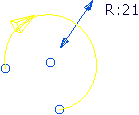
 Make full arc — Click to convert an arc to a circle.
Make full arc — Click to convert an arc to a circle.Converts this:

to this:
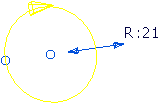
 Reverse the arc — Click to reverse the direction of the selected arc.
Reverse the arc — Click to reverse the direction of the selected arc.Converts this:

to this:

- Workspace — Choose a workspace (world, workplane, or relative workspace) to edit the arc.
- Centre — Enter the coordinates of the arc centre.
 Lock arc centre — When unlocked
Lock arc centre — When unlocked  , enables the arc centre to move. When locked
, enables the arc centre to move. When locked  , fixes the location of the arc centre.
, fixes the location of the arc centre.- Through — Enter the coordinates of a point on the circumference of the circle.
 Centre / Through position — Click to use the Position dialog to enter the coordinates.
Centre / Through position — Click to use the Position dialog to enter the coordinates.
Note: You can still graphically edit the arc whilst the Arc Editor dialog is displayed, but you cannot deselect the arc or select anything else.