Use the Description tab to provide tool information for the machine tool operator, as well as specifying parameters for uncommon tools that are not supported by the Tool dialog's parameter fields.
This tab contains the following:
Description — Enter additional tool information for the machine tool operator. The text is written as a 29000 record in the cut file, and can be displayed in setup sheets.
Tool Assembly — This area displays the defined parts of the tool assembly as well as the holder profile.
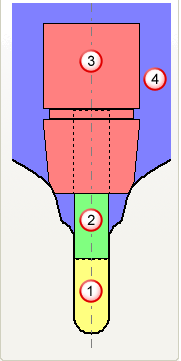
 tool
tool
 shank
shank
 holder
holder
 holder profile
holder profile
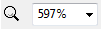 — Select a value from the list to zoom in or out of the tool assembly. You can then use the mouse to pan the image.
— Select a value from the list to zoom in or out of the tool assembly. You can then use the mouse to pan the image.
 — Use the slide bar to zoom in or out of the tool assembly. You can then use the mouse to pan the image.
— Use the slide bar to zoom in or out of the tool assembly. You can then use the mouse to pan the image.
 Tool Assembly Preview — Click to display the Tool Assembly Preview dialog. The dialog is useful for looking in detail at large tool assemblies that are too large to be seen effectively in the Tool Assembly pane.
Tool Assembly Preview — Click to display the Tool Assembly Preview dialog. The dialog is useful for looking in detail at large tool assemblies that are too large to be seen effectively in the Tool Assembly pane.
 Load Tool Assembly — Click to display the Import Tool Assembly dialog. The dialog enables you to load a tool, shank and holder profile that has been created in PowerShape or an alternative CAD program. A tool assembly must have the tool defined in yellow, the shank in green and the holder in pink. This button is available only on the Form tool and the Routing tool dialogs.
Load Tool Assembly — Click to display the Import Tool Assembly dialog. The dialog enables you to load a tool, shank and holder profile that has been created in PowerShape or an alternative CAD program. A tool assembly must have the tool defined in yellow, the shank in green and the holder in pink. This button is available only on the Form tool and the Routing tool dialogs.
 Copy Tool — Click to create a new tool entity based on the current tool. It has the same name as the previous tool with the addition of _1. You can then change any parameters you want without changing the original tool, but you need to bear in mind that, where the original tool is used in an active toolpath, the new tool assembly replaces the original tool assembly. Use this to create a shank and/or holder for an existing tool definition and is useful when collision checking.
Copy Tool — Click to create a new tool entity based on the current tool. It has the same name as the previous tool with the addition of _1. You can then change any parameters you want without changing the original tool, but you need to bear in mind that, where the original tool is used in an active toolpath, the new tool assembly replaces the original tool assembly. Use this to create a shank and/or holder for an existing tool definition and is useful when collision checking.
 Clear Tool Assembly — Click to delete all items in the tool assembly. This
Clear Tool Assembly — Click to delete all items in the tool assembly. This  is displayed in the Explorer to tell you that the tool is not valid.
is displayed in the Explorer to tell you that the tool is not valid.
 Add Tool to Tool Database — Click to display the Tool Database Export dialog. Adding a tool to the Tool Database is useful if you want to reuse the tool in the future.
Add Tool to Tool Database — Click to display the Tool Database Export dialog. Adding a tool to the Tool Database is useful if you want to reuse the tool in the future.