This example shows the effect of using a reference surface when creating a block. It uses the Hub.dgk example in the Examples folder.
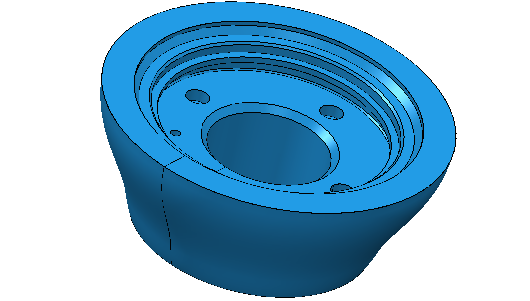
- From the Models context menu, select Import Reference Surfaces.
- Open the
RefSurface.dgk model in the
Examples folder.
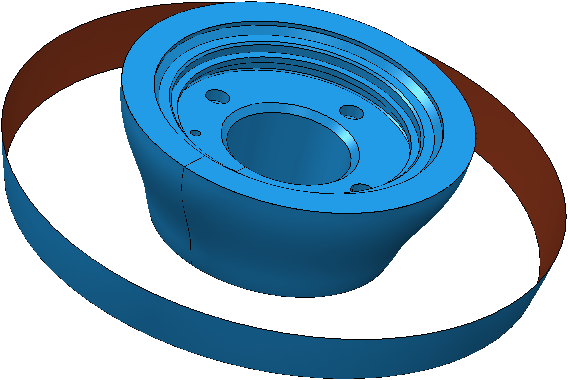
- Click Home tab > Toolpath Setup panel > Block > Block, to display the
Block dialog.
- Set Defined by to Cylinder.
- Deselect Include reference surfaces.
- Select Draw.
- Click Calculate.

 Block excluding reference surface.
Block excluding reference surface.
- In the
Block dialog:
- Select Include reference surfaces.
- Click Calculate.

 Block including reference surface.
Block including reference surface.