Recorded macros are listed in the Explorer under the Macros branch. This example shows you how to manage the macro paths.
- From the
Macros menu select
Macro Paths.
Alternatively, click File tab > Options > Customise Paths.
The PowerMill Paths dialog is displayed showing you all the default macro paths. PowerMill automatically searches for macros located within these folders, and displays them in the Explorer.
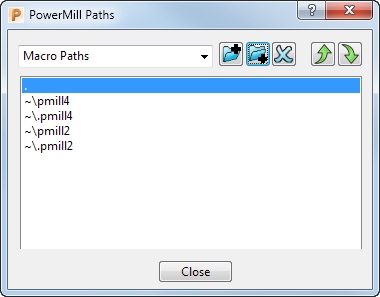
The period (.) indicates the path to the local folder (currently, the folder to which the project is saved). The tilde (
 ) indicates your
Home
directory.
) indicates your
Home
directory.
- To create a macro path, click
 , and use the
Select Path dialog to select the desired location. The path is added to the top of the list.
, and use the
Select Path dialog to select the desired location. The path is added to the top of the list.
- To change the path order, select the path you want to move, and use the
 and
and
 buttons to promote or demote the path.
buttons to promote or demote the path.
- Click Close.
- To load the new paths into PowerMill, expand the Macros branch in the Explorer. Only the paths that contain at least one macro are shown.
For more information, see Displaying Macros in the Explorer.