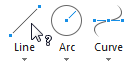You can access help in several ways:
Tooltips
Move the cursor over a button to display its tooltip. A short hover displays first-level tooltip content, which provides a short description of the button command:
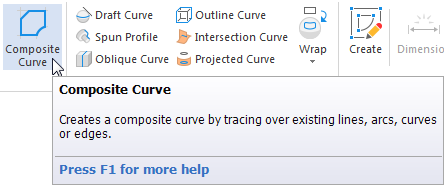
Where available, a prolonged hover displays second-level tooltip content, which provides an extended explanation:
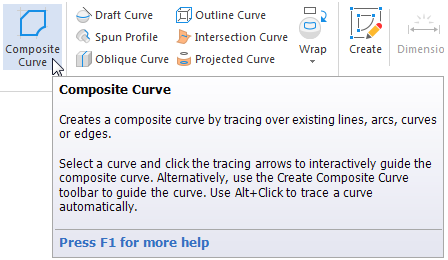
Help menu
Use the Help menu to access information about PowerShape and Autodesk.
Click the
Help
 button in the top-right of the screen to display the
Help menu, and then choose:
button in the top-right of the screen to display the
Help menu, and then choose:
- Help to display the
PowerShape help, which includes:
- What's new
- Release notes
- Subscription benefits
- How to get started with PowerShape
- Essential information about how to use PowerShape.
Note: The keyboard shortcut is F1. - Privacy Settings to display the Data Collection and Use dialog. The dialog includes information about the Desktop Analytics program and a check box that enables you to specify whether to contribute to the program. This setting applies to all Autodesk software installed on your computer.
- About to open a dialog that displays version, build, license, and copyright information for your installation of PowerShape. You can also use the dialog to open the License Manager and to display any trademarks and credits for third-party software.
- Other menu options to check the Internet for more information.
Context-sensitive help
Use
Shift+F1 to access context-sensitive help on buttons. When you hold down the
Shift key and press
F1, the
 cursor icon is displayed. Move your cursor to the relevant button and click, for example:
cursor icon is displayed. Move your cursor to the relevant button and click, for example: