You can find the wall thickness of a hollow solid by selecting Visualisation tab > Tools panel > Wall Thickness. This displays the Wall Thickness dialog, which you can use to specify a series of sections relative to the active workplane:
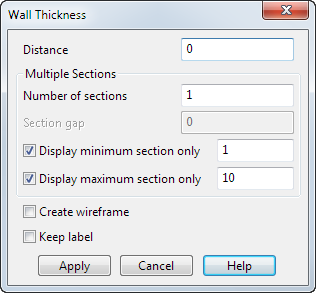
- Enter the Distance of the section along the current axis
- Use the following options to define Multiple Sections:
- Number of sections — Enter the number of sections to create.
- Section gap — Enter the gap between sections.
- Display minimum section only — The input box displays the minimum thickness. Select this option to display only the section with the minimum thickness.
- Display maximum section only — The input box displays the maximum thickness. Select this option to display only the section with the maximum thickness.
- Select Create wireframe to keep the sections with the minimum/maximum thickness as wireframe dimension after selecting Apply or OK.
- Select Keep label to keep the labels on the sections with the minimum/maximum thickness as a dimension after selecting Apply or OK.
- Click one of the following:
- Apply to apply the wall thickness parameters; the smallest thickness is marked with arrows and a text label and the dialog continues to be displayed.
- OK to accept the smallest thickness is marked with arrows and a text label and close the dialog.