You can change the following:
- Grouping of directions.
- Order in which dimensions and groups are displayed.
For example:
- Create a custom catalog called
XXXX
that contains the
Hasco Socket head cap screw (Z30).

- Click
Edit component details and dimensions.
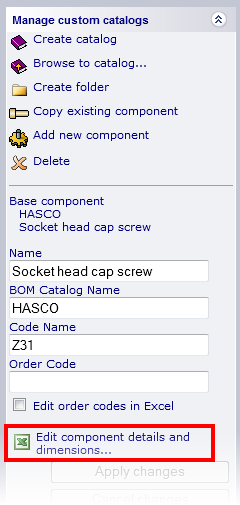
- MS-Excel will open automatically on your task toolbar.
- Swap to MS-Excel to display the spreadsheet that has been created automatically.
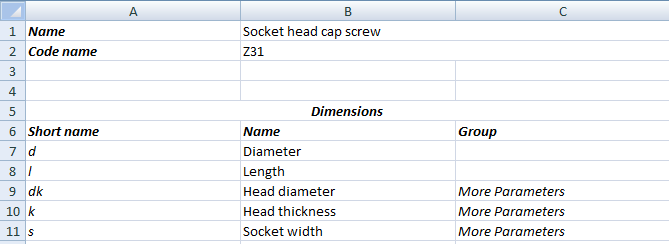
- Enter the following in the spreadsheet:
- Main Parameters into the Group cells for d and l
- Head Parameters into the Group cells for dk and k
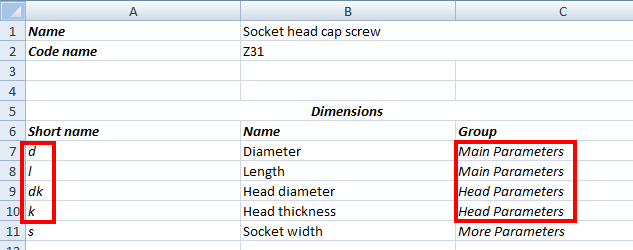
- Save the changes to the spreadsheet
- Swap back to
PowerShape and click
Apply changes.
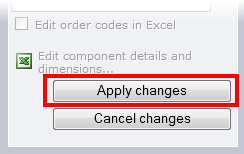
The component parameters are grouped as follows:
- Dimensions that have the same group name are combined into one group.
- If a group with the given name does not exist, a new group is created.
- Dimensions with no group name are included in the main group or parameters.
- Double-click the component in the custom catalog tree to open the component in the Component Wizard window.
- Click the
Custom
tab.
Main parameters and
Head parameters groups are displayed.
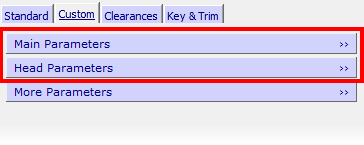
- Click the groups to display the parameters.

Tip:
- This technique is useful for a plate; you can group parameters relating to fixing screws separately from those relating to pillar holes.