To graphically select points:
- Select the curve or power surface to display the curve points.
- When you select a curve, its points are not labelled by default. To label points, click Manage tab > Modify panel > Labels.

- Select points using one of the following methods:
- Click a point to select it and display its graphic handles.
For example, click point 3:

- Use
Shift+Click to add points to the selection.
Note: The last point selected is used when moving the points in world workspace.
For example, Shift+Click point 4. It is marked with a star enclosed in a circle to show that it is the last point selected. Point 3 no longer displays its graphic handles and is marked with a circle to show that it is selected:

- Use
Ctrl+Click to remove a point from the selection if is already selected, or to add more points to the selection.
For example, Ctrl+Click point 5. It is added to the selection and marked as the last point selected. Point 4 is marked with a circle to show that it is still selected:
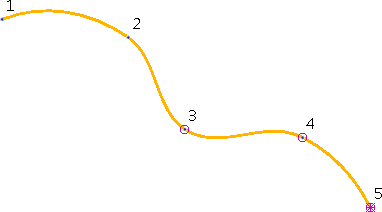
- Shift+Ctrl+Click
removes a point from selection.
For example, Shift+Ctrl+Click to remove points 3 and 4 from the selection. Since point 5 is the only point selected, it displays its graphic handles:
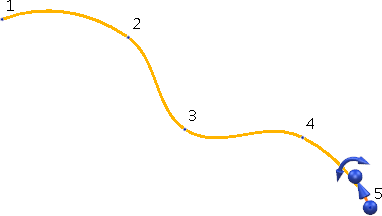
- Use the
Shift and
Ctrl modifier keys with box selection to add and remove points from the selection.
Hold the Shift key and box select any part of the curve or power surface to add any points within the box to the selection.
For example, press the Shift key and box select points 2 and 3:

One of the points in the box selection becomes the last point selected. In this case, point 3 has become the last point selected.
- Similarly, pressing the Ctrl and Shift keys at the same time and box selecting removes points from the selection.
- Click a point to select it and display its graphic handles.