You can create a setup sheet that displays both a Detail and a GA view. You can configure this in the same way as the other setup sheets.
- Click the Ellipsis
 button on one of the following to display the Electrode Setup Sheet Control dialog.
button on one of the following to display the Electrode Setup Sheet Control dialog.- Copy electrode dialog
- Edit electrode dialog
- Electrode wizard
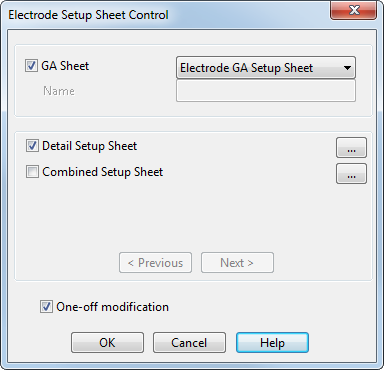
- Select the Combined Setup Sheet option. If you want to make changes to the options that are displayed, click the Ellipsis
 button to display the Electrode Setup Sheet Settings dialog.
button to display the Electrode Setup Sheet Settings dialog.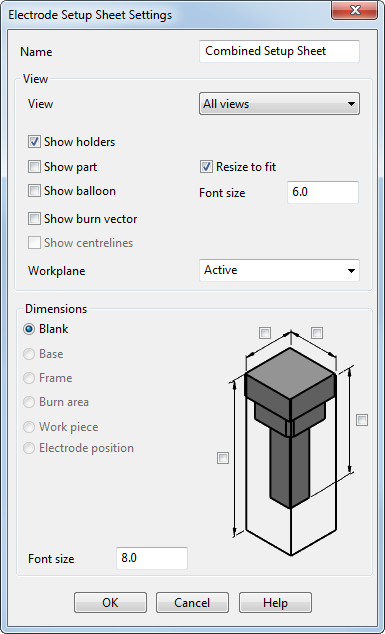
- Create or edit your electrode. Ensure that the Generate Setup Sheet option is selected on the General Options page of the wizard. When you click Finish, an extra setup sheet is created that displays both a Detail and a GA view.
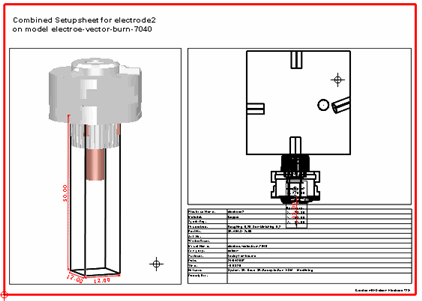
Note: The default template for the electrode setup sheets is automatically updated when you update your version of PowerShape. However, if you have previously customised the setup sheet, installing a new version of PowerShape will not overwrite the customised version.