You can use Fine Tune to slightly move points on a curve, composite curve and surface curve.
To fine tune a curve:
- Select points on the curve.
- Click Curve Tools tab > Modify panel > Adjust > Fine Tune.
- Use the
Fine Tuning dialog to move the point as required:
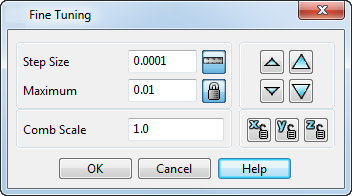
- Step size — The increment that the point moves when you click
 or
or
 . You can specify the value as a percentage
. You can specify the value as a percentage
 of the
Maximum or in units
of the
Maximum or in units
 .
.

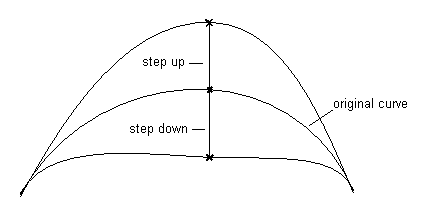
- Maximum — The maximum distance that the point can be moved from its original position. If it is locked
 , you can only move the point from the original position by less than this value. If it is unlocked
, you can only move the point from the original position by less than this value. If it is unlocked
 , there is no limit to how far you can move the point.
, there is no limit to how far you can move the point.
 — Click these arrows to move the point up or down. Each click on a small arrow moves the point in X, Y and Z by the increment specified in
Step Size. Each click on a large arrow moves the point by five times the increment specified in
Step Size.
— Click these arrows to move the point up or down. Each click on a small arrow moves the point in X, Y and Z by the increment specified in
Step Size. Each click on a large arrow moves the point by five times the increment specified in
Step Size.
You can also use the up and down cursor keys on the keyboard to move the point by the increment specified in the Step Size.
 — These buttons allow you to independently lock and unlock movement in the X, Y or Z direction.
— These buttons allow you to independently lock and unlock movement in the X, Y or Z direction.
- Comb Scale — This sets the size of the curvature combs displayed. You can display them by clicking Curve Tools tab > Modify panel > Combs.
- Step size — The increment that the point moves when you click
- Click OK to save the edits made to the curve and close the dialog.