The Polar tab of the Position dialog is affected by the Current plane setting, which determines how the coordinates are calculated from the Angle and Elevation/Height boxes.
Click a position in the graphics window to enter Polar coordinates into the dialog.
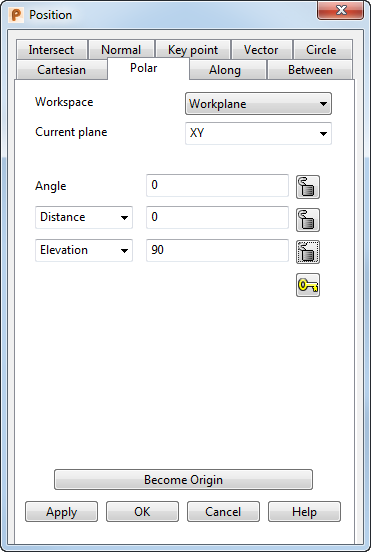
Workspace — Select the workspace you are working in. The available options are:
- Relative — The position being defined is relative to another position which becomes the origin of the workspace. The positions are aligned with the active workplane or the global workspace if no workplane is active.
Relative mode is not always available since there may not be a suitable relative co-ordinate. In this case, select a suitable position (such as the intersection of two lines) and make it the origin of a relative workspace with the Become Originoption.
- Workplane — The position being defined is relative to the active workplane if one exists.
- World — The position being defined is relative to the global coordinate system.Note: If any items are locked, the locks are discarded when you select a different workspace.
Current plane — Use this drop-down list to select one of the three principal planes. The current plane is relative to the selected Workspace option.
Angle — Enter the polar angle from the origin in the currently selected plane in the selected workspace.
Distance — Select one of the following options from the drop-down list:
- Distance — Enter the distance from the workplane origin.
- X, Y, or Z — Enter a distance on the axis on the current active plane.
Elevation — Select one of the following options from the drop-down list:
- Elevation — Enter the angle of elevation above the active plane from the origin of the workspace.
- Height — Enter the distance perpendicular to the selected plane. For example, the Z component when the XY plane is selected.
 Locked and
Locked and  Unlocked — Click to toggle between Locked and Unlocked.Locking a value ensures that it remains fixed regardless of what happens to other components. The lock remains on until you click again to unlock it. When an editing box is affected by a lock, it is dimmed to show that it is unavailable.
Unlocked — Click to toggle between Locked and Unlocked.Locking a value ensures that it remains fixed regardless of what happens to other components. The lock remains on until you click again to unlock it. When an editing box is affected by a lock, it is dimmed to show that it is unavailable.
 Unlock all — Click this button to unlock all of the values above.
Unlock all — Click this button to unlock all of the values above.
Become origin — Click this button to position the origin at the coordinates specified in the dialog. Any relative coordinates are measured from this origin.
Apply — Inputs the position. If the current operation allows multiple points, the dialog remains displayed ready for you to enter more points. Otherwise, the dialog is closed.
OK — Inputs the position and closes the dialog.
Cancel — Aborts the position entry.