Use this dialog to specify the data that you want to be displayed in the Bill of Materials (BOM):
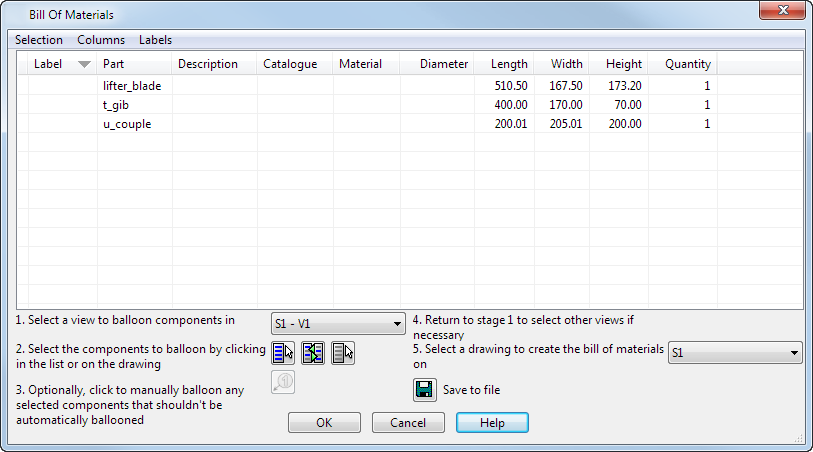
- Use the menu options on the dialog to specify the data that is displayed.
The
 icon indicates that the option is selected and the data will be displayed in the BOM.
icon indicates that the option is selected and the data will be displayed in the BOM.
- Selection menu — Controls the display of the data in the table.
- Columns menu — Enables you to specify the columns of data that are displayed. Select an option to display it, or deselect to hide it.
- Labels menu — Displays all the options for controlling labels and balloons. They work the same way as labels and balloons in schedules.
- Modify the layout of the columns as required:
- Click in the column header using the right mouse button.
- Select the option you require from the column header context menu, from the following:
Move Left — Move the selected column to the left.
Move Right — Move the selected column to the right.
Increase Decimal Places — Increase the decimal places in the column data. This option is only active if the column contains numerical data.
Decrease Decimal Places — Decrease the decimal places in the column data. This option is only active if the column contains numerical data.
- Modify the way items are displayed in the Bill of Materials dialog. If the items have a hierarchical structure (for example a sub-assembly), they are displayed in a summarized mode by default.
- If required, apply balloons and labels to components in drawings that are selected for the BOM.
- Create the BOM in the drawing, or save it to a file. Use
 to toggle between saving the data as an embedded Microsoft Excel spreadsheet or creating the BOM in the drawing as an OLE file.
to toggle between saving the data as an embedded Microsoft Excel spreadsheet or creating the BOM in the drawing as an OLE file.
- Click OK to create the BOM and close the dialog.
Tip: You can also click + drag to reposition the columns.