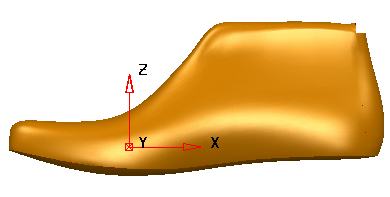Use this morphing method to bend a portion of a model, such as when altering the toe-spring of a shoe.

This morphing method uses two points:
- Origin. —This usually lies on the surface.
- Distortion point — This can lie anywhere in space.
The origin point moves to distortion point.
When this page on the dialog is displayed, a point is marked on the objects to show where the origin and distortion points lie. Both points initially lie in the same position
 until one of them is redefined.
until one of them is redefined.

- Click
Origin to display the
Position
dialog. Use this to enter a new origin by selecting a point on the surface or solid. When you enter a new origin, the mark moves to the new position
 . You can also drag the origin point to move it.
. You can also drag the origin point to move it.
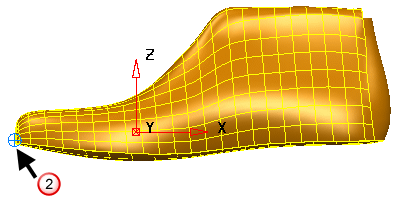
- Click
Distortion Point to display the
Position
dialog. Use this to enter the new position of the origin point. A point is drawn to mark where the distortion point lies
 and a line is drawn from the point to the origin. You can also drag the distortion point to move it
and a line is drawn from the point to the origin. You can also drag the distortion point to move it
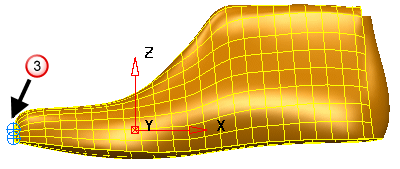
- Create and select a workplane on the surface. The icon changes from
 to
to
 . This selectiondetermines the region of the objects to alter. If a region of the object lies on the same side of the plane as the origin point, its points are moved
. This selectiondetermines the region of the objects to alter. If a region of the object lies on the same side of the plane as the origin point, its points are moved
 , otherwise, the region remains unchanged
, otherwise, the region remains unchanged
 . If no workplanes exist in the model, the world workspace is automatically used.
. If no workplanes exist in the model, the world workspace is automatically used.
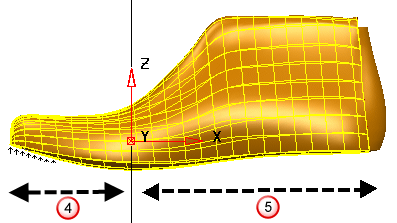
Points are moved in the same direction by an amount depending on their distance from the plane to keep a smooth shape. All points that are the same distance from the plane are moved by the same amount.
- Click OK to create the morph.
Tip: The principal plane is selected by choosing one of the buttons
 from the
Status
bar. For example, to select the YZ principal plane, select the
X button.
from the
Status
bar. For example, to select the YZ principal plane, select the
X button.
 from the
Status
bar. For example, to select the YZ principal plane, select the
X button.
from the
Status
bar. For example, to select the YZ principal plane, select the
X button.