Splining smoothes curves to give tangency continuity on selected points. Tangent continuity is a smooth change in tangent direction as you move across the curve. The positions of the selected points are changed during this operation.
To spline a curve:
- Select a curve.
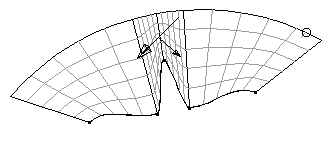
- Select the points on the curve to be splined (smoothed)
 :
:
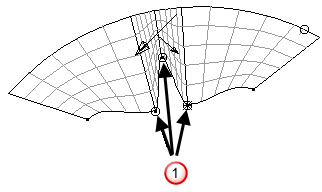
At least two points must be selected on the curve. On open curves, the start or end points must not be selected.
- Click Manage tab > Modify panel > Spline to display the
Spline Curve dialog:
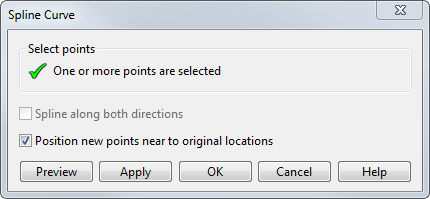 Tip: If you have not selected points, or the current selection of curve points is not correct, you can select different curve points while the dialog is raised.
Tip: If you have not selected points, or the current selection of curve points is not correct, you can select different curve points while the dialog is raised. - Use the options on the dialog to spline the points on the curve:
- Spline along both directions — Select this option to apply the spline in both directions around the selected points.
- Position new points near to original location — Select this option to position the points near their original locations on the splined curve:
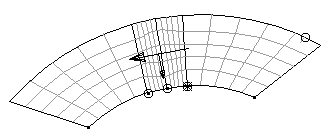
Otherwise, they are evenly distributed along the splined curve:
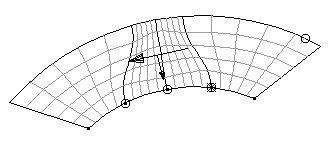
- If you are not sure how to position the points, click the Preview button to see what the curve will look like.
- Click OK to apply the spline and close the dialog.