The Smart Feature Selector dialog is similar to the Smart Feature Recognition dialog, except it enables you to recognize and select features in a solid that have a history.
Use the dialog to:
- Select the Feature Type.
- Specify the Selection Criteria for the selected feature types.
- Detect the features in the solid that satisfy the type and selection criteria.
The following example demonstrates how to select features in a solid with specified dimensions:
- Select a solid, for example:
 Note: If no solid is selected, the active solid is used by default.
Note: If no solid is selected, the active solid is used by default. - Click Solid Tools tab > Selection panel > Smart Feature to display the Smart Feature Selector dialog.
- Select:
 to include
unsuppressed features in the selection.
to include
unsuppressed features in the selection.
 to include
suppressed features in the selection.
to include
suppressed features in the selection.
 to include
error suppressed features in the selection.
to include
error suppressed features in the selection.
Note: This button is only displayed when the solid includes suppressed or error suppressed features.Deselect a button to exclude the specified features.
- Select Fillet as the Feature Type.
- Select the
Radius option, enter a value of
4 and select
 from the drop-down list.
from the drop-down list.
- Click
Scan.
- The number of each type of feature that satisfies the criteria, is displayed in the dialog.
- The features are highlighted on the model.
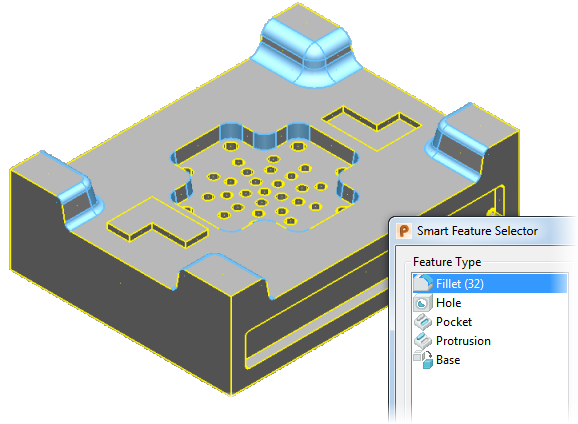
- Click OK to select the features and close the dialog.