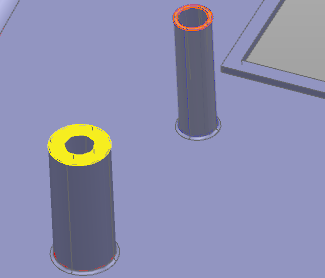This example shows you how to replace one or more selected faces with another existing face, using the solid model shown below:
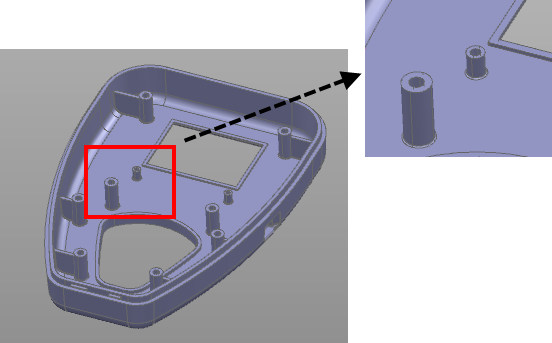
- Select the solid.
- Click Solid Tools tab > Modify Face panel > Replace to display the Replace Faces dialog.
- Select the original face
 . This is the face that will be replaced.
. This is the face that will be replaced.
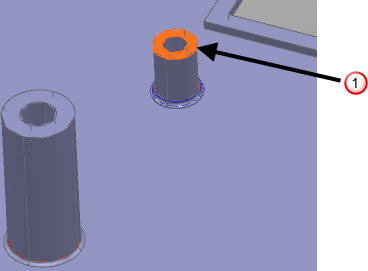 Note: You can select the original faces before clicking Solid Tools tab > Modify Face panel > Replace. In this case, a check
Note: You can select the original faces before clicking Solid Tools tab > Modify Face panel > Replace. In this case, a check is displayed next to
Select original faces. You can also change your selection to a face on another solid, or carry out multiple operations on solids, while the dialog is open.
is displayed next to
Select original faces. You can also change your selection to a face on another solid, or carry out multiple operations on solids, while the dialog is open.
- Select the replacement face
 . The preview of the updated face is displayed.
. The preview of the updated face is displayed.

- Click
Apply to display the updated model.