Use the Split Segments dialog to break the split line into smaller segments and use them to define the direction of the laterals in the split surface.
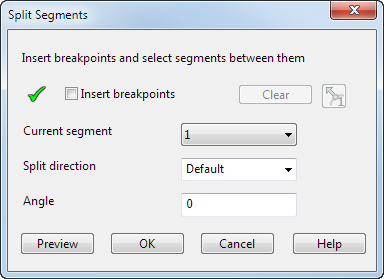
In the diagram below, you can see a segment of a split surface at a rounded corner:
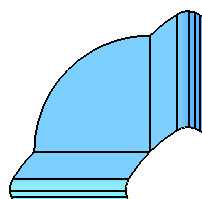
Insert breakpoints — Select this option to insert and remove split segments from the split line.
To insert breakpoints, click positions on the split line. In the example below, two breakpoints have been inserted at the corner
 :
:
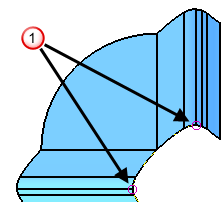
To remove a breakpoint, hold down the Ctrl key and click the breakpoint.
When you have entered the breakpoint, deselect the Insert breakpoints check box.
When
 is showing, the breakpoint is selected as a single breakpoint.
is showing, the breakpoint is selected as a single breakpoint.
If you add a single breakpoint, it looks as shown below:
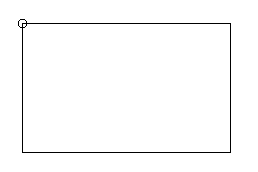
The lateral at this point follows the direction of only one of the segments.
To find out the direction of the lateral at the breakpoint, set the split direction of the segments on either side of the breakpoint and then select Preview.
In the example below, you can see one lateral at each single breakpoint:
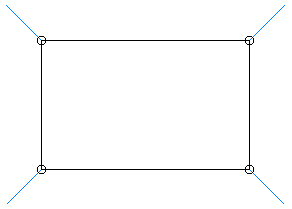
When
 is showing, the breakpoint is selected as a split point that can go in two directions.
is showing, the breakpoint is selected as a split point that can go in two directions.
If you add a split breakpoint, it looks as shown below:
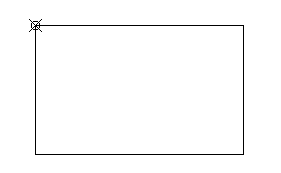
This breakpoint represents two points in the same location. A lateral is created from each point. One lateral follows the split direction of the segment on one side and the other lateral follows the split direction of the segment on the other side.
In the example below, you can see two laterals at each split breakpoint:
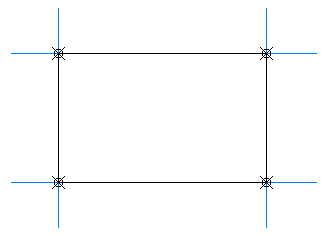
If you select the Along axis option on the Split surface dialog, breakpoints are added where the curve changes direction. You can edit these breakpoints like the ones you insert manually.
Clear — Removes all selected breakpoints.
Current segment — Select a segment from the drop-down list. The segment is highlighted in the model and an arrow showing the default direction of the laterals
 :
:

Split direction — Choose a direction from the list. This list contains three directions:
- Default — Uses the direction as specified on the Split Surface dialog. You can reverse the direction of the laterals.
- Radial — Uses the direction along the normal of the split line.
- Along axis — Uses the direction along the axis specified on the dialog. Select an axis from the options displayed.
When you select an option, the arrow changes to the specified direction.
In this example, the Radial option was selected:

To reverse the direction of the laterals to the opposite side of the composite curve, click the arrow.
Angle — Specifies the angle for the segment of the split surface. The default setting is the default angle for the split surface as a whole.
Preview — Displays the direction of the laterals in the whole of the split surface:
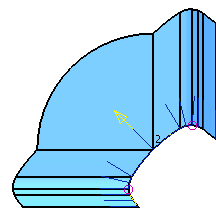
OK — Saves the changes and closes the dialog.
To preview the new split surface, you need to click Preview on the Split Surface dialog.
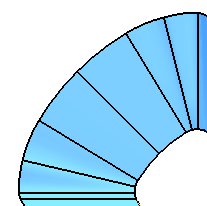
The instrumentation arrow is placed at the midpoint if the span has only two points, or if the existing midpoint is coincident with an endpoint.