A grid is an array of points joined by lines. Use the grid as a guide to quickly enter positions by snapping to its points.
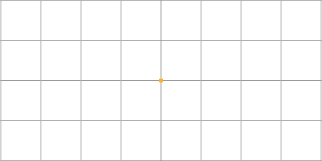
Click
Grid on/off
 in the status bar to display or hide the grid. The grid is drawn on the principal plane and an arrow shows the origin of the grid and its normal axis:
in the status bar to display or hide the grid. The grid is drawn on the principal plane and an arrow shows the origin of the grid and its normal axis:
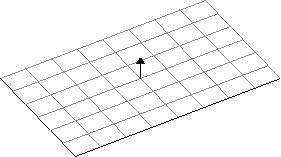
Note: If you change the principal plane, the grid automatically redraws on the new plane.
You can:
- snap to the intersections of grid lines as if they are key points.
- change how the grid is displayed using the Grid type option on the Blanking and Grid page of the Options dialog.
- change the scale of the grid by entering a new value in the grid scale box of the status bar. The new scale value is automatically locked.
Note: To unlock the scale, deselect the
User defined scale option on the
Blanking and Grid
page of the
Options dialog.
To zoom in and out on a locked grid scale:
- Click
Zoom in
 to increase the scale.
to increase the scale.
- Click
Zoom out
 to decrease the scale.
to decrease the scale.